Unable to connect to WIFI
WiFi cannot connect:
1. Make sure your WiFi is connected to a network in the 2.4GHz working frequency band. Without obstructions such as walls and doors, the coverage of WiFi signals is usually within 10 meters.
2. Please check the WiFi name and password in the wifi.cfg file to make sure they are correct and that the router of this WiFi is within 10 meters of the printer.
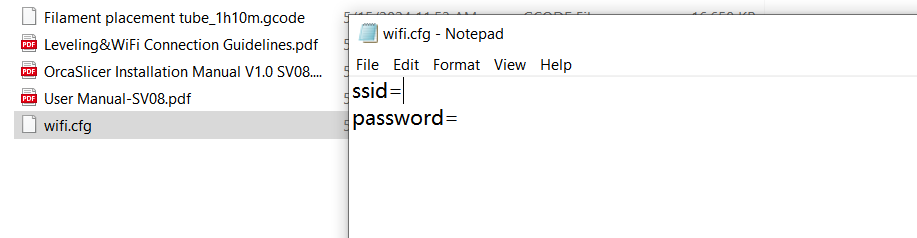
3.Turn on the power and confirm that the printer has finished booting up. Insert the USB memory stick that has saved the WIFI information "wifi.cfg" file, wait for about a minute, click "Advanced" "Show IP", and wait for the printer to refresh the IP address
(If the printer is not turned on or has not entered the main interface before inserting the USB memory stick, the printer will not be able to read the cfg file and refresh the IP address)

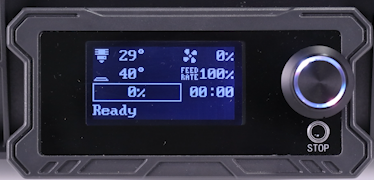
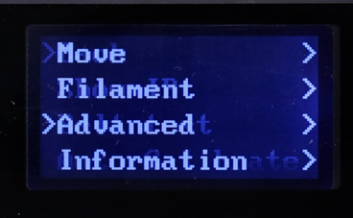 |
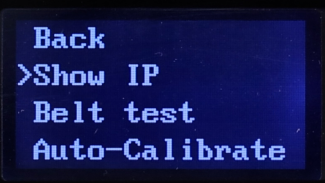 |
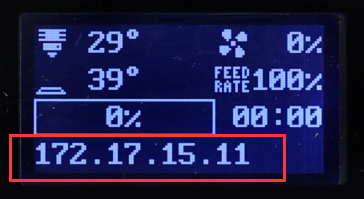 |
4. The security type in the Linux network management can only be WPA2, not WPA3. Please change the security type in the network management to WPA2.
(1) Log in to the router management interface
(2) Enter the wireless settings and find "Wireless Settings" > "Security Settings".
(3) Select WPA2 encryption and select "WPA2-Personal" (for home users) or "WPA2-Enterprise" (for enterprise users) in "Security Mode".
5.Please make sure that the DPM (Decibels per Milliwatt) value is greater than "-50", and it is best to keep it between -40 and -50. This will help ensure that the WiFi signal strength is strong enough to maintain a stable connection.
6. Please move the machine closer to the WiFi router, making sure there are no obstructions such as walls and doors to ensure signal strength and connection stability.
7. Use the mobile phone hotspot at a close distance within 1m of the machine to verify the machine's WiFi connection status.
8. Remove the bottom cover of the machine and check the connection of the WiFi antenna to ensure that the antenna connection is stable and not damaged.
 |
 |
9. Use the network cable interface to connect to the network directly from your router network backend, insert the network cable, click "Show IP" to obtain the IP address and enter the Mainsail interface
How to get the IP address of SV08 through the router:
http://wiki.sovol3d.com/en/How-to-get-the-IP-address-of-SV08-through-the-router
10. Please refer to the documentation and use the WIFI tool to connect to the network.
/en/SOVOL-Zero/Unable-to-connect-to-WIFI
SV08 firmware download:https://drive.google.com/drive/folders/1E64O2nZD32j47m_c2XwVzlkCC06VrAPP?usp=sharing
(SV08 must be refreshed to this firmware version before using this configuration network tool.)
11.If the above method still cannot connect to wifi, please report to Sovol for technical support