Unable to connect to WIFI
1. Make sure your WIFI is connected to a 2.4GHz network. Without any obstructions such as walls and doors, the coverage of the WIFI signal is usually within 10 meters. Please move the machine closer to the WIFI router to ensure signal strength and connection stability.
2. Please check the WIFI name and password in the WIFI.cfg file to make sure the account and password are correct. - Due to Linux restrictions, the network SSID name cannot have underscores (for example, network name can’t work, it must be "networkname")
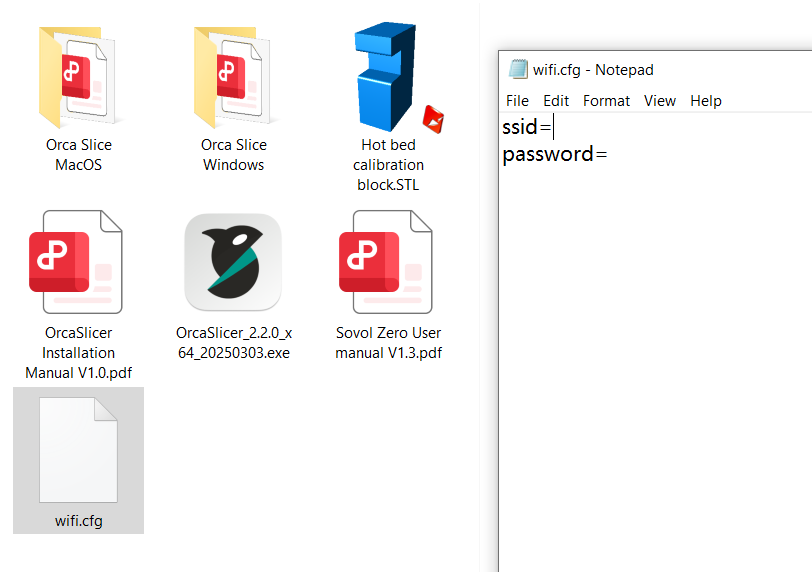
3. Make sure the DPM (Decibels per Milliwatt) value is greater than "-50", and it is best to keep it between -40 and -50. This will help ensure that the WiFi signal strength is strong enough to maintain a stable connection.
4. The security type in Linux network management can only be WPA2, not WPA3. Please change the security type in network management to WPA2.
(1) Log in to the router management interface
(2) Enter the wireless settings
Find Wireless Settings > Security Settings.
(3) Select WPA2 encryption
Select WPA2-Personal (home users) or WPA2-Enterprise (enterprise users) in Security Mode
5. Use a Wifi hotspot within 1m of the machine to verify the machine's WIFI connection, or switch to other WIFI signals for testing.
6. Check the connection of the WIFI antenna to ensure that the antenna is stable and not damaged. Remove the WIFI antenna and reinstall it.
 |
 |
7. Use the LAN cable interface to connect to the network directly from your router network background, insert the network cable, click "Show IP" to obtain the IP address and enter the Mainsail interface
 |
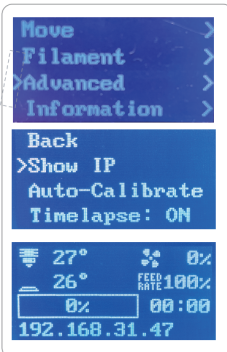 |
8.After successfully connecting the LAN cable, you can try to connect to the printer by SSH.
SSH address: sovol
Password sovol
9. If you still cannot connect to WIFI using the above methods, please send an email to SOVOL Technical Support
¶ Troubleshooting steps
Step 1: Check the machine's WIFI antenna installation according to the figure below.
 |
 |
Check the security type of the router, it can only be WPA2, not WPA3. Check the working frequency of WIFI is 2.4GHZ.
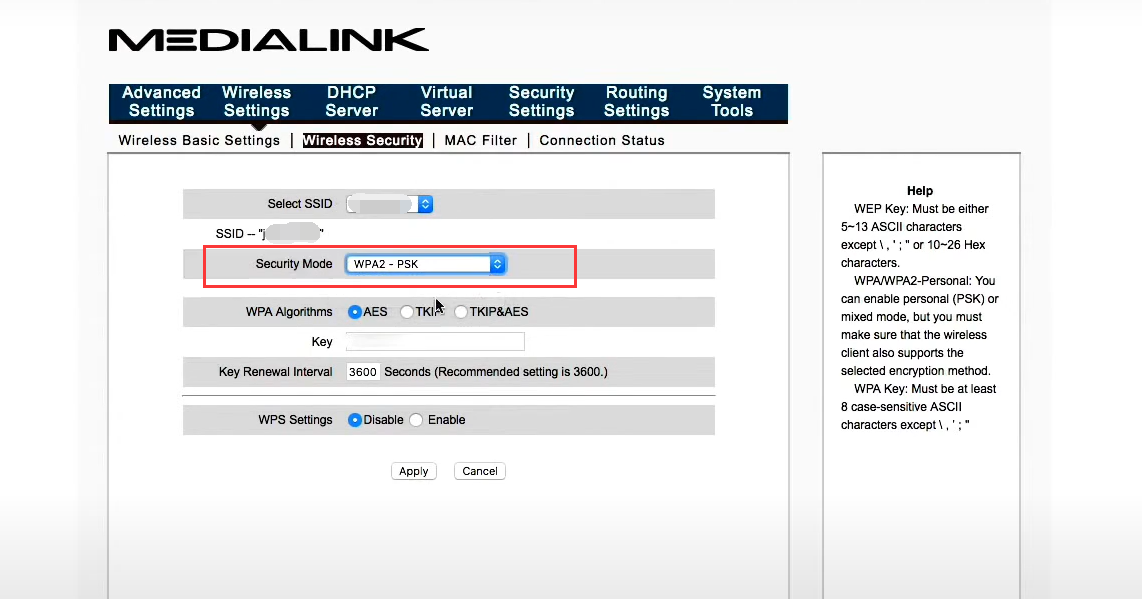
Step 2: Use a USB drive or OTA to refresh the 1.4.6 version of the test firmware .
How to refresh the firmware: first power on the machine, after the boot is complete, insert the USB flash drive with the deb firmware and wait for 2-3 minutes. After the refresh is complete, the machine will automatically restart and complete the firmware update. (If an error code appears, please wait 1-2 minutes and restart the machine)
Step 3: Use a LAN cable to connect the machine to the router, click "Advanced" "Show IP" to get the IP address of the machine.

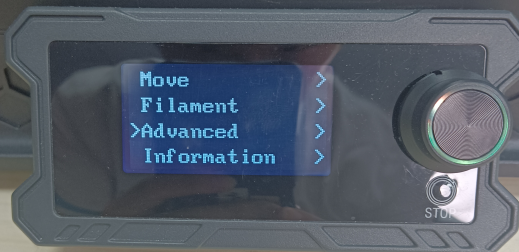 |
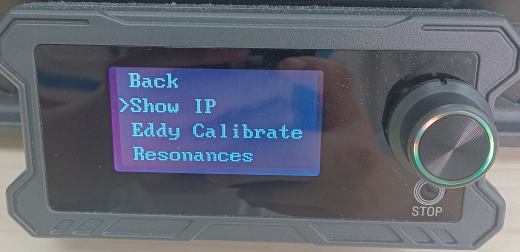 |
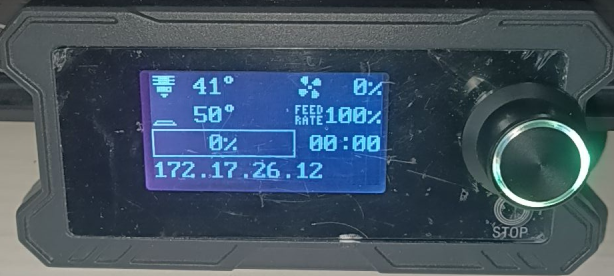 |
Step 4: Make sure the computer and the machine are connected to the same network (LAN cable can be used for connection), and then use the computer to install the appropriate network configuration software SOVOL WIFI Tool (Windows or Mac version). The steps for using the network configuration software are shown in the figure below.
Download:https://drive.google.com/drive/folders/1g3gMFGU5xVu-7DQ167__GEhxlufSJ6jZ
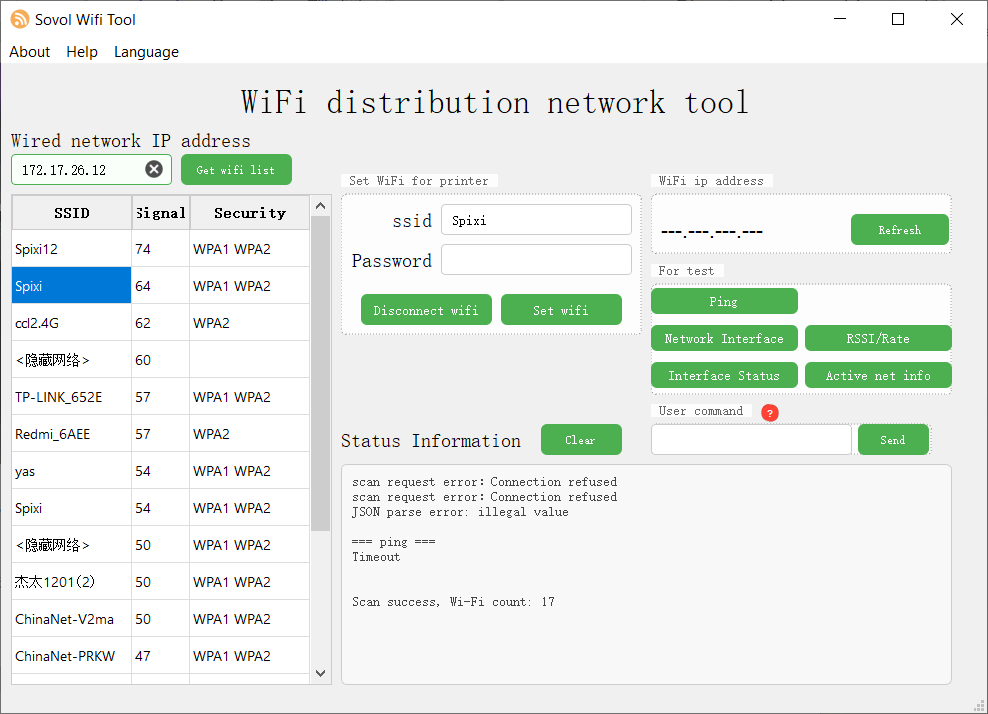
Step 5: Follow the instructions in the network configuration software, enter the IP address displayed on the machine, click Get WIFI List, enter the WIFI account and password, and click Connect.
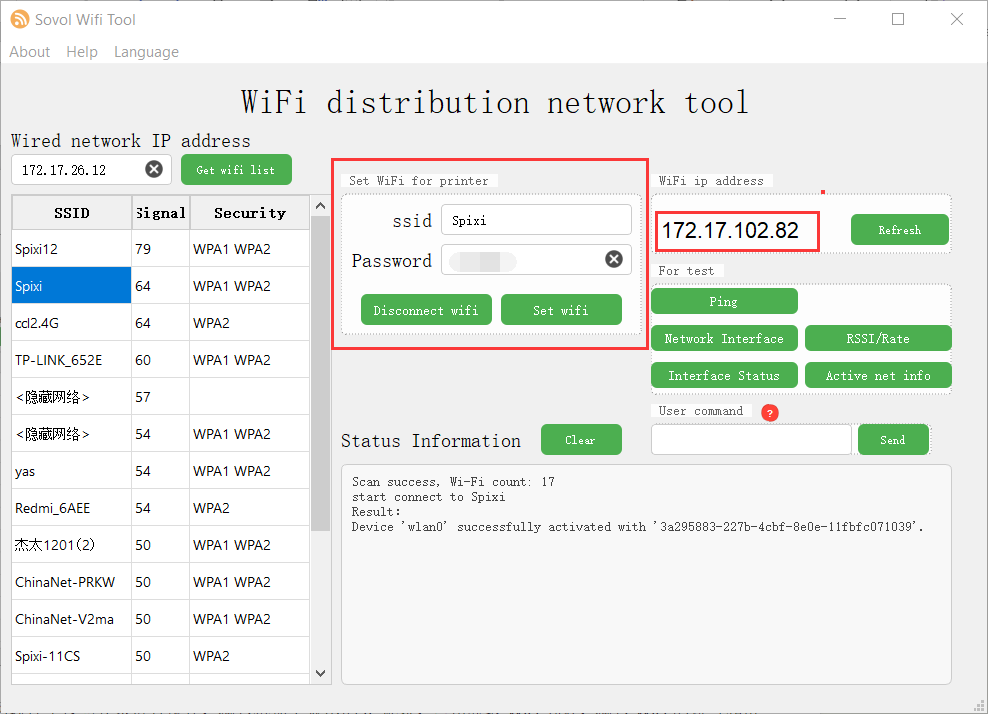
Step 6: Use your phone as a WIFI hotspot next to the machine (you can try changing different locations to test the WIFI signal), and observe whether the mobile phone WIFI is found in the network configuration software. Then unplug the WIFI antenna on the motherboard and observe whether the mobile phone WIFI address is lost in the network configuration software. If you cannot connect, please report to SOVOL
Step 7: If the WIFI antenna connector on the motherboard is loose, please provide detailed video feedback to SOVOL