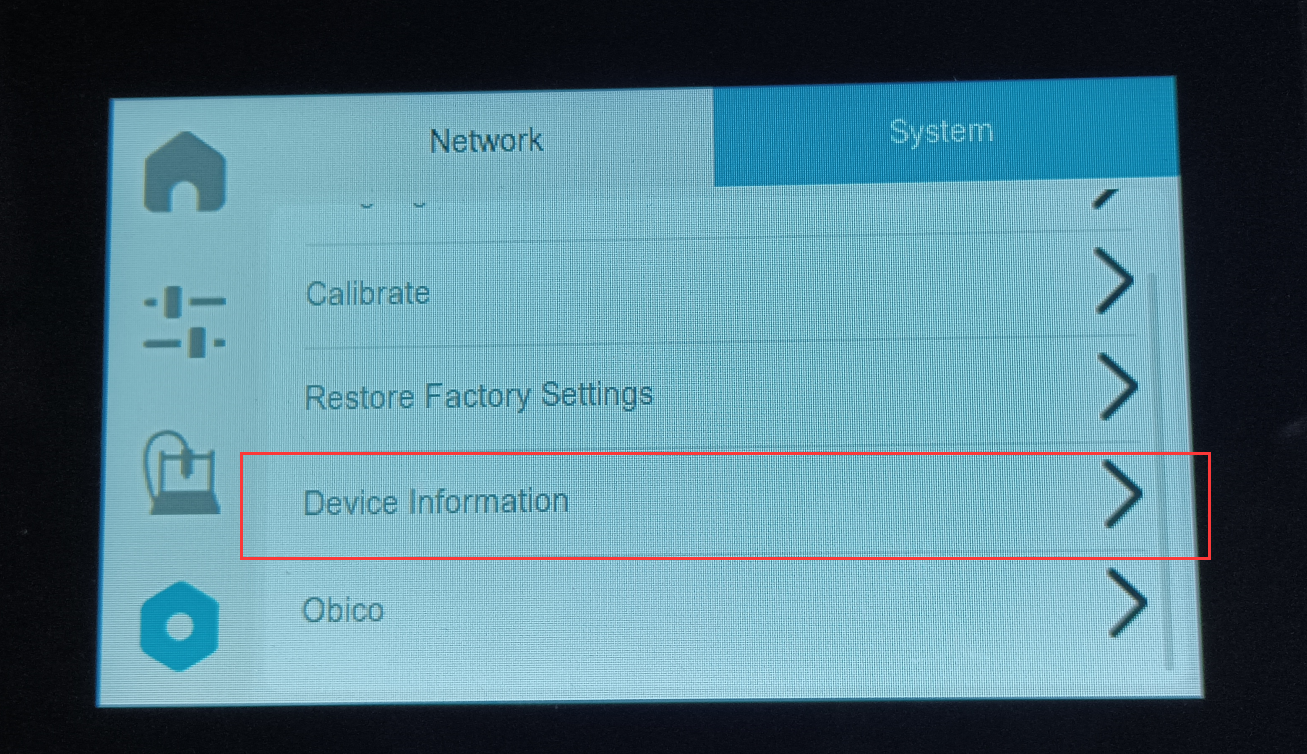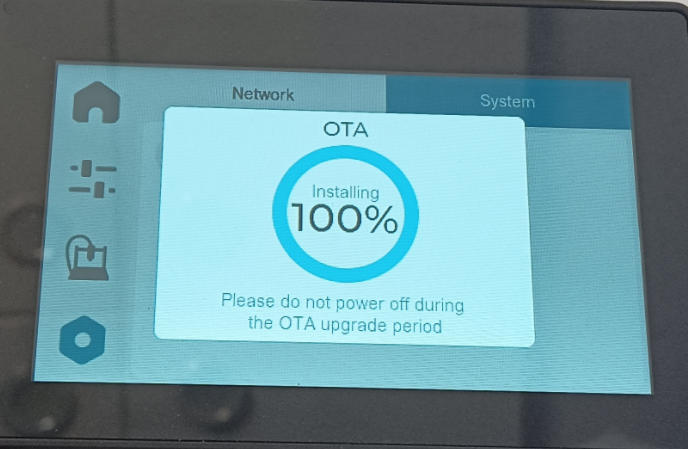SV06 ACE image flashing tutorial
1.Prepare tools: Allen wrench, USB Type-C cable, computer
Image file download address:
SV06 ACE
https://drive.google.com/drive/folders/1bf8k1qVO31uq0BIBq4jQVR3mAjd2UuXu?usp=sharing
SV06 PLUS ACE
https://drive.google.com/drive/folders/1sEsbBmP2eZxc8P9HHxHdBsMY07VvtDGa?usp=sharing

2.Use an Allen wrench to open the motherboard box and plug the USB Type-C cable into the USB-OTG port on the motherboard and the computer port.
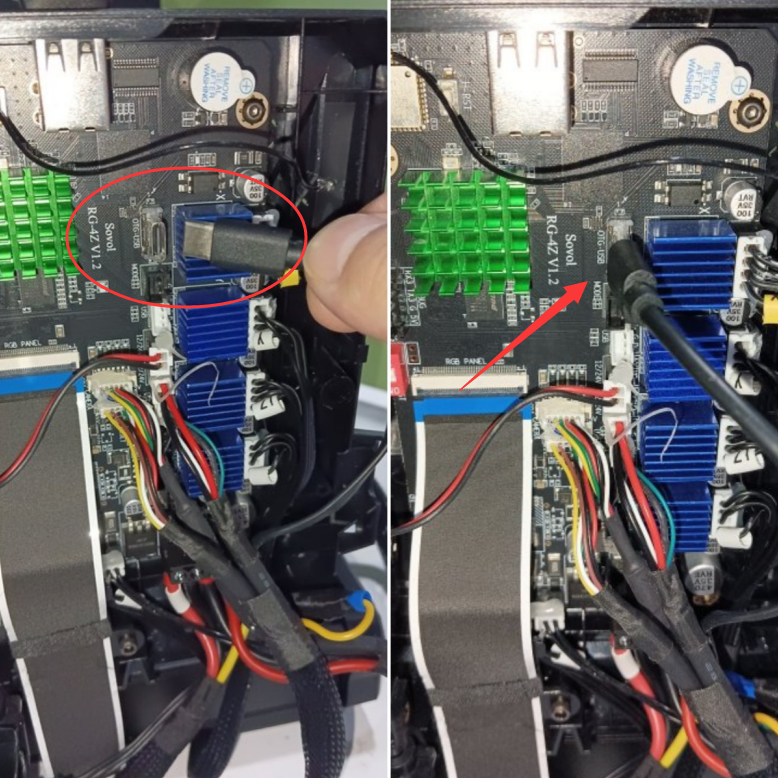
3. Open "DriverAssitant_v4.5", click "DriverInstall" to install the driver, and wait for the driver installation to complete
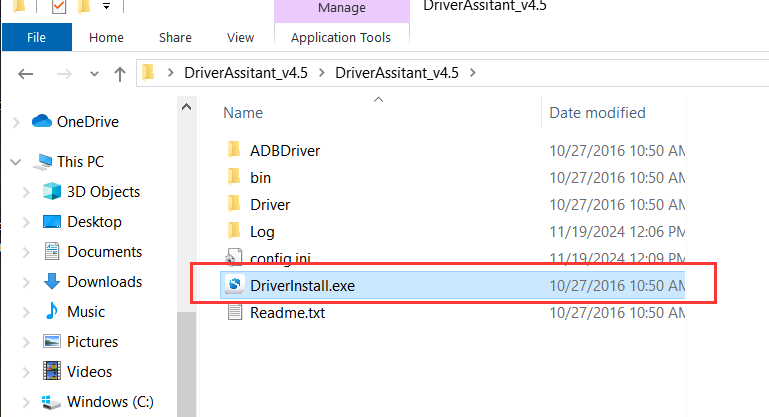
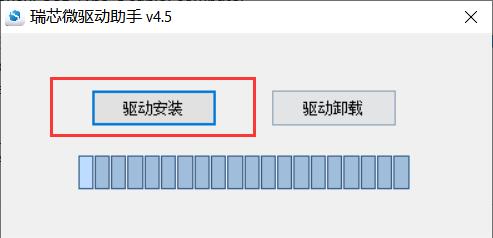 |
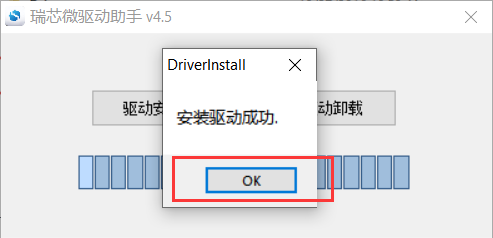 |
4. Open "RKDevTool", click "Upgrade Firmware", "Firmware", and select the image package.
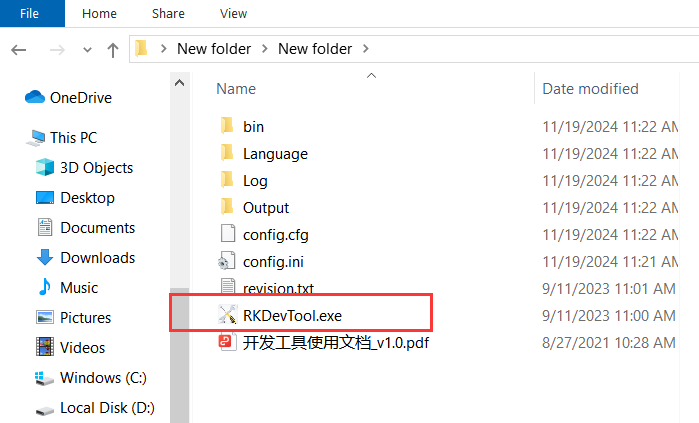
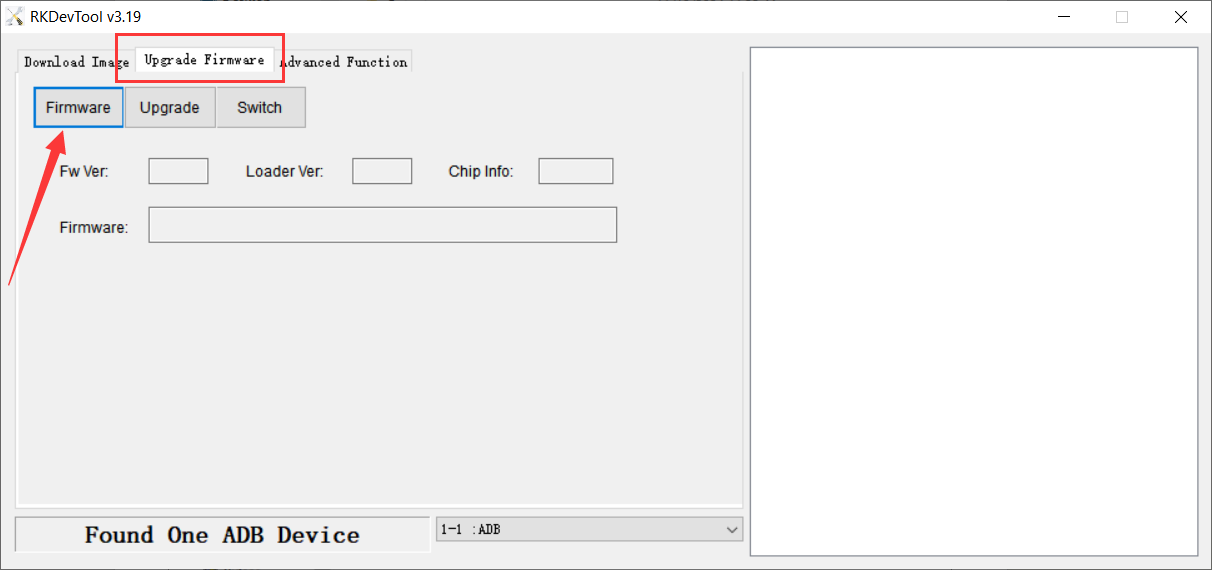
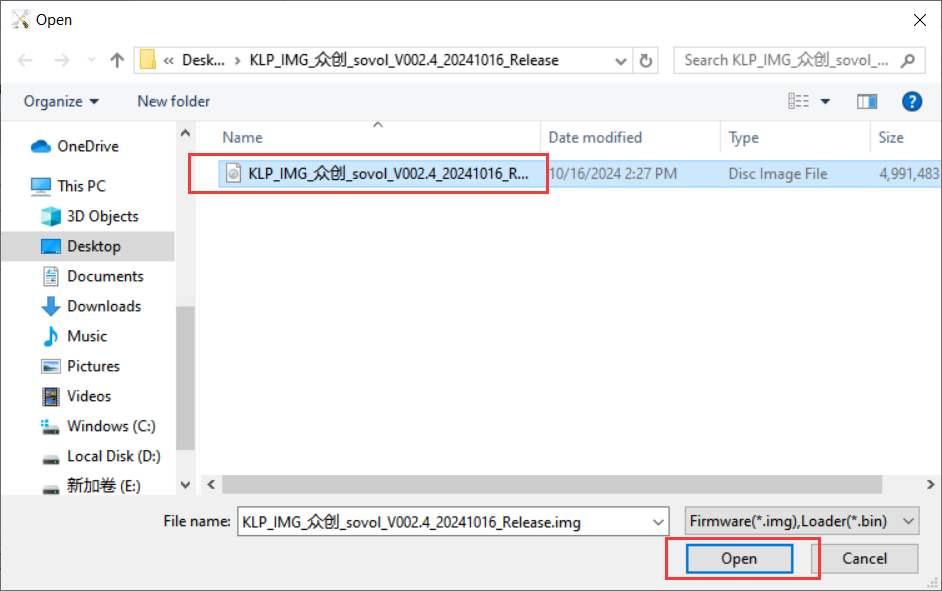
5.Click "Switch" to switch to "LOADER". If it fails, ,please skip to the next step.
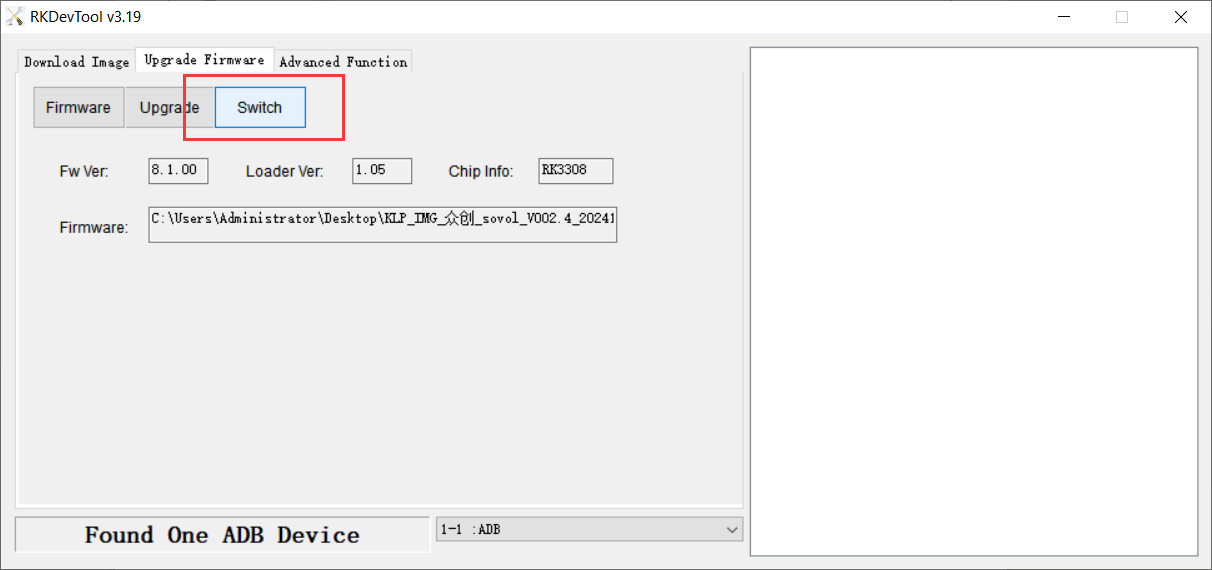
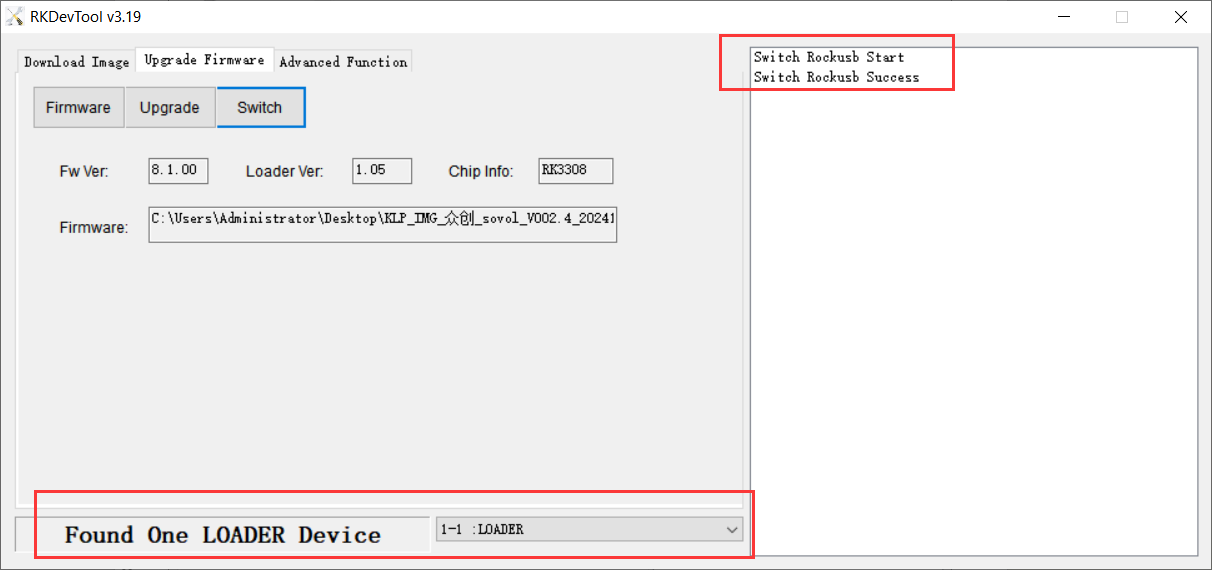
(If other prompts appear and the mode cannot be switched, you can choose to use Dupont wire or tweezers to short-circuit the MODE)
use Dupont wire or tweezers to short the two pins of the MODE port, press the H-RST reset button on the motherboard, and "MASKROM" will appear.

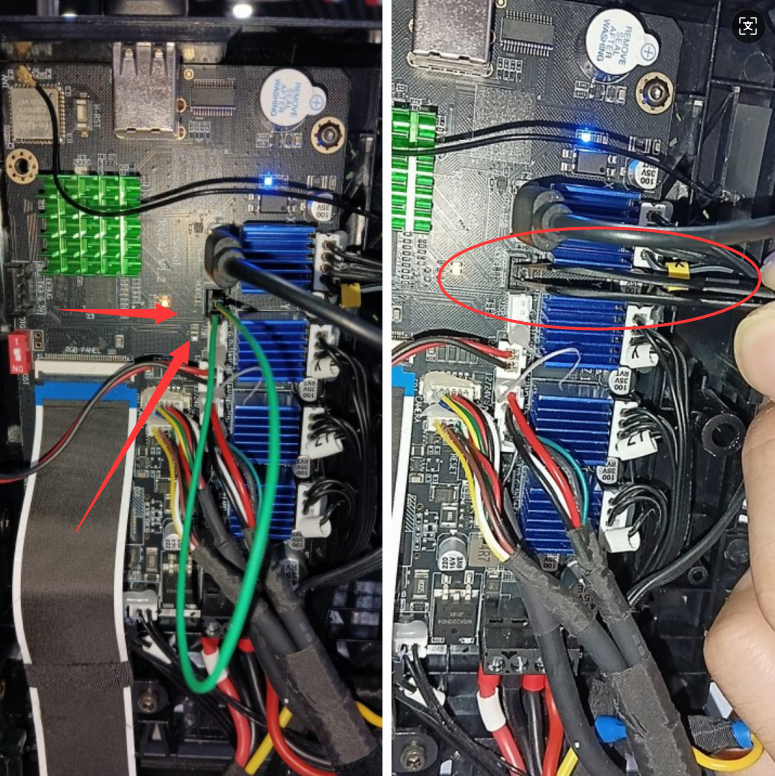
|
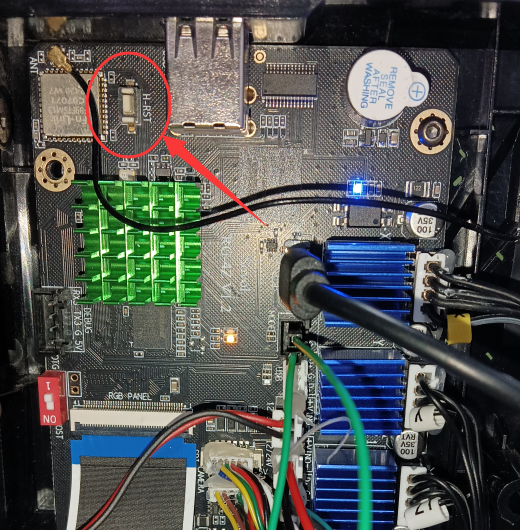
|
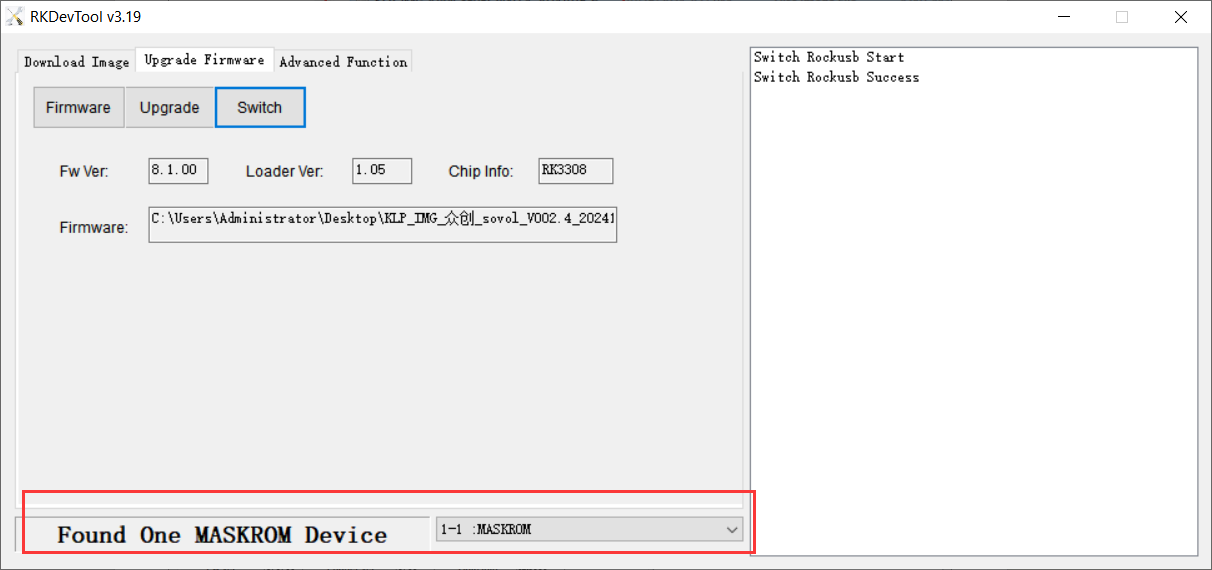
6.Unplug the Dupont cable, open "RKDevTool" and click "Upgrade", and wait for the progress bar on the right to complete.
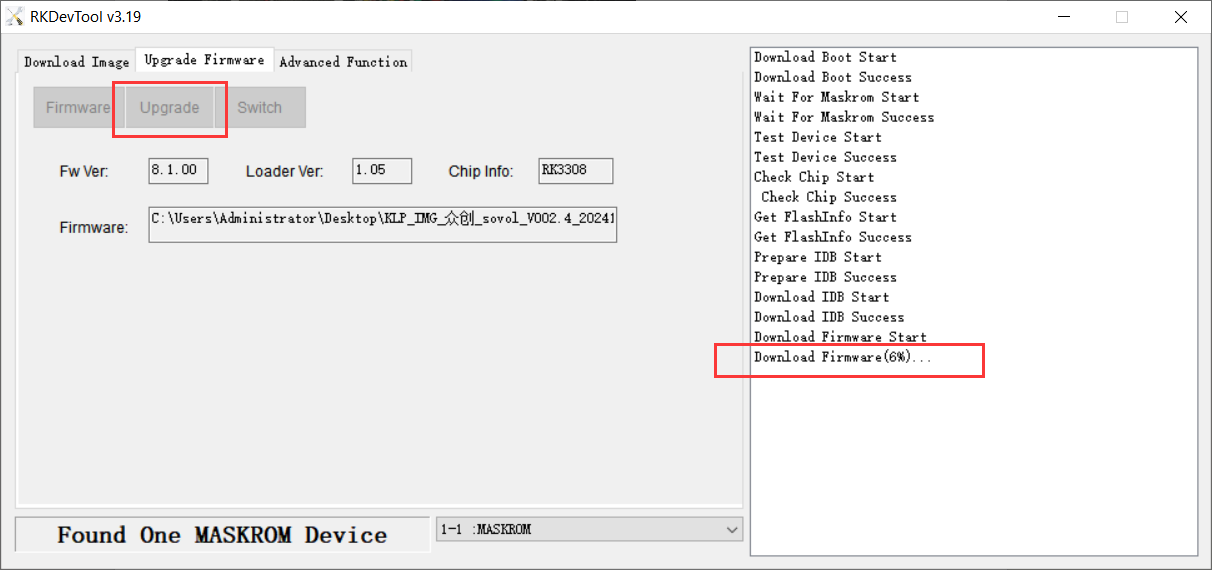
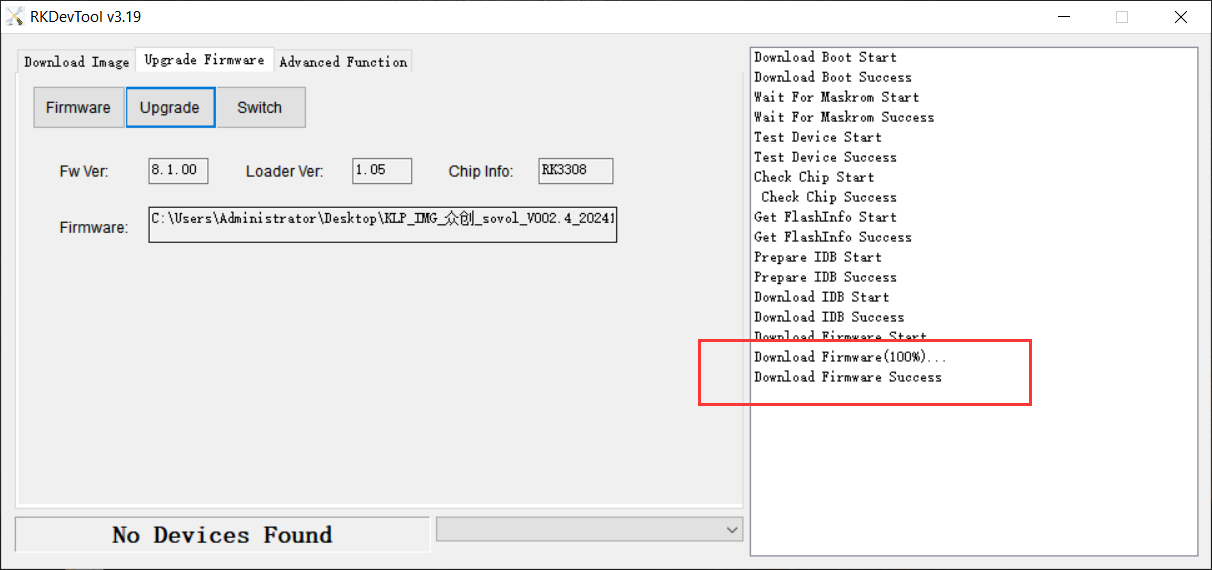
7.After entering the printer system, connect the printer to WIFI, click "Settings", "OTA Upgrade", and upgrade the printer to the latest firmware.
Please refer to the SV06 ACE firmware upgrade tutorial via OTA:SV06 ACE OTA firmware upgrade