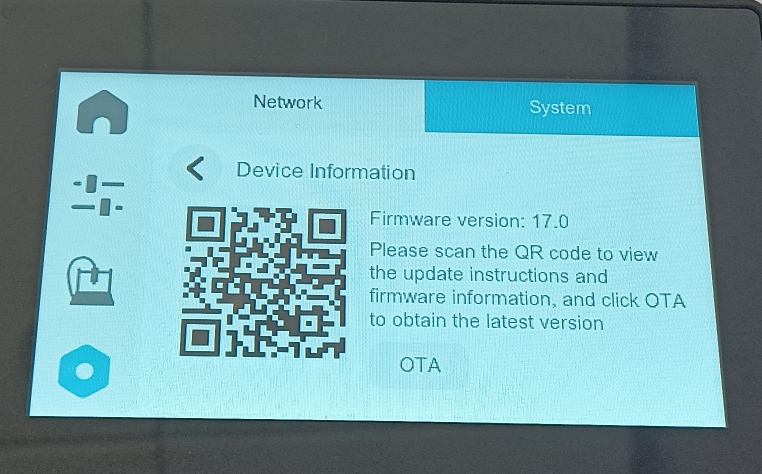SV06 ACE OTA firmware upgrade
1.Turn on the printer and wait to enter the system.

2. Click Settings, check the network, and confirm that the network is connected normally and the signal is good.
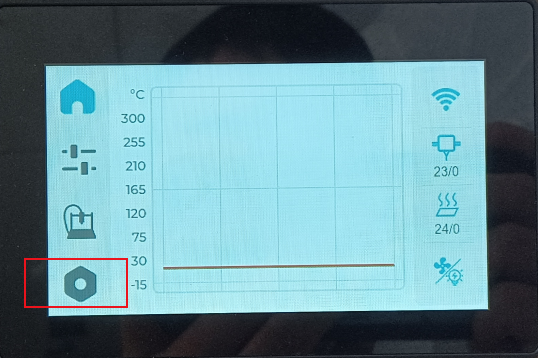 |
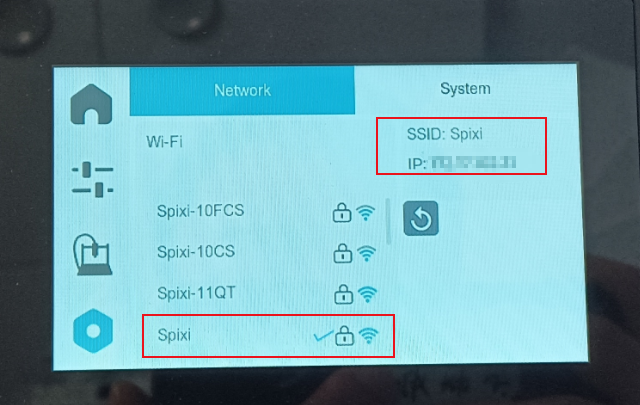 |
3. Click "System" "Device Information" to check the current firmware version of the printer. If there is a red dot in the OTA option, you can update the current firmware to the latest version.
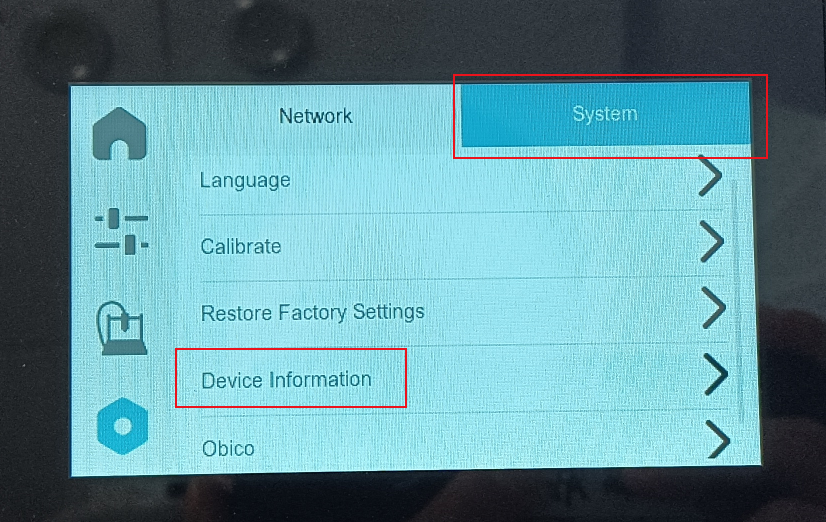 |
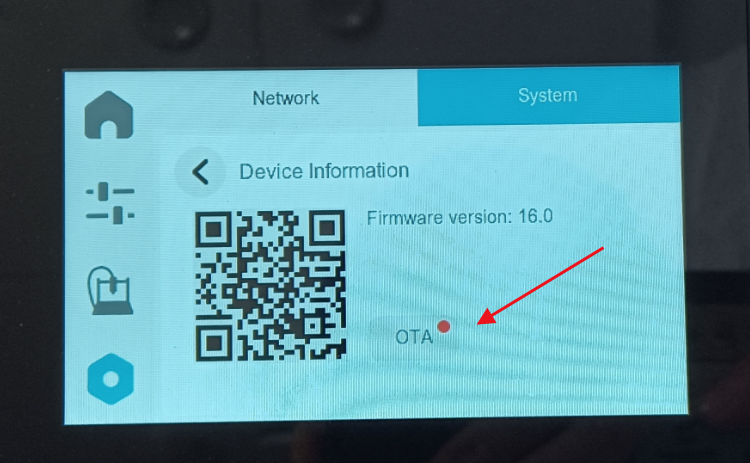 |
4. Click "OTA" and click "OK" to start upgrading the firmware
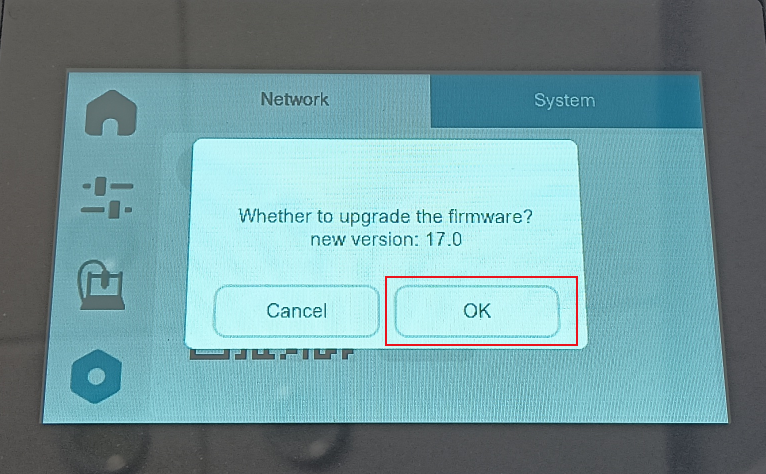
5.Wait for the firmware upgrade to complete. Please do not shut down the device during the upgrade process and keep the WIFI signal strong.
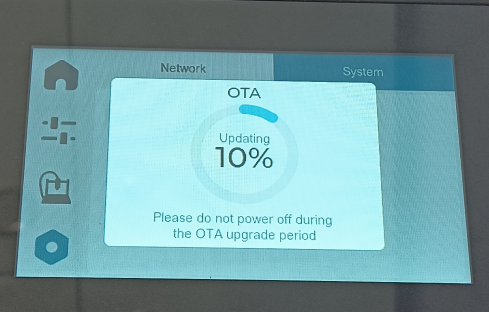 |
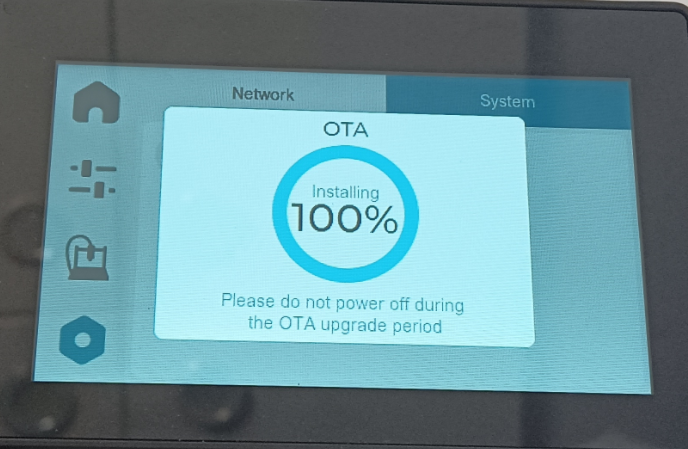 |
6.After the upgrade is completed, the printer will automatically restart. Enter "Device Information" again to check the firmware version and complete the OTA upgrade.