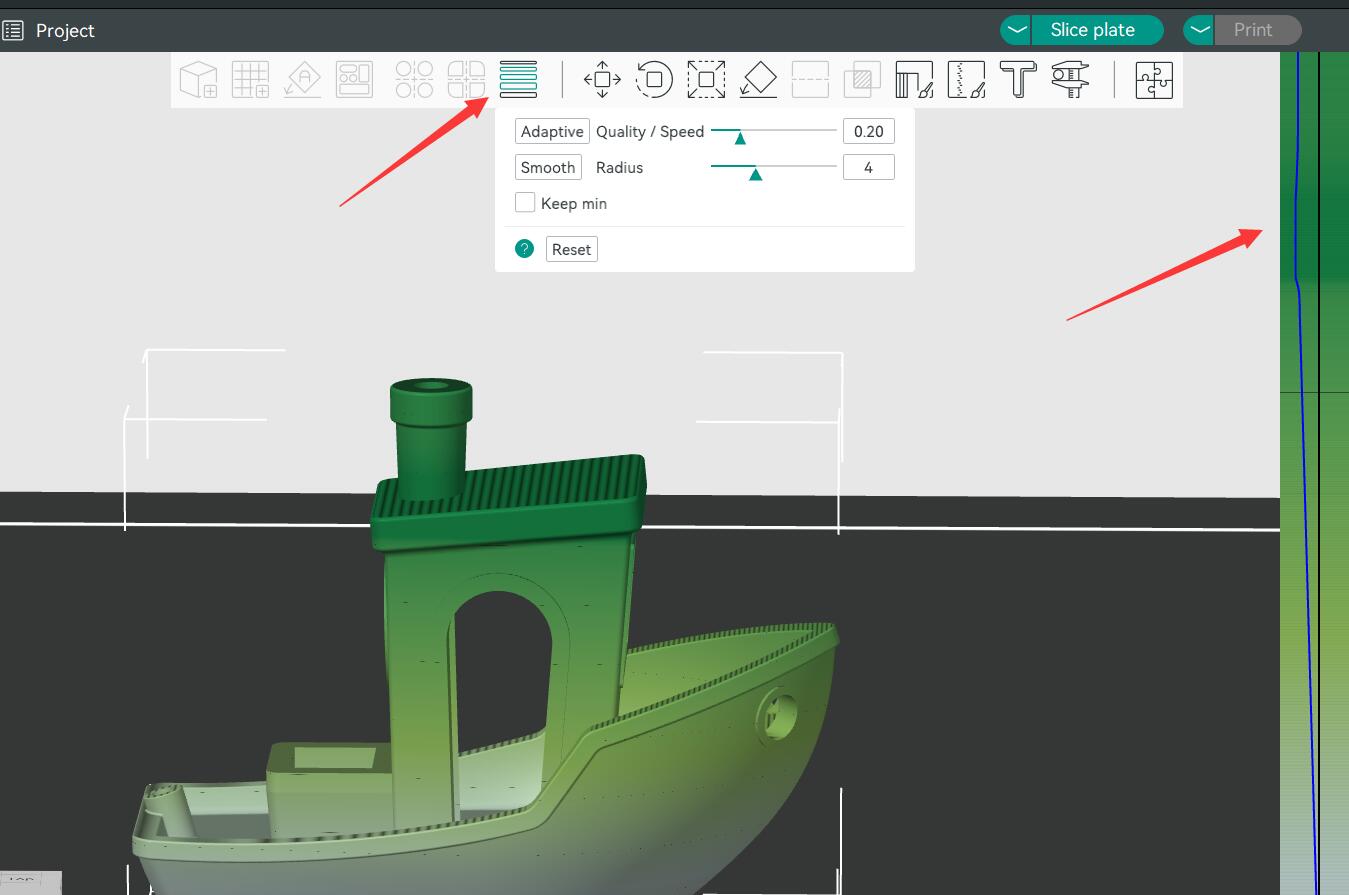The model has irregular layers
(1) Turn off the printer and gently shake the print head by hand to confirm that the print head is not loose. If the print head is loose during movement, it will cause obvious layer lines. Please tighten the fixing screws on the extrusion backing plate.

(2) Check the X-axis linear guide rail to confirm that the X-axis linear guide rail slider is not loose. If it is loose, please provide a detailed video and contact Sovol support.
(3) Check the extruder and manually turn the knob behind the extruder motor. If there is a jam, it means that the gears of the extruder and the extruder motor are not aligned. You need to disassemble the extruder and reinstall it, and make sure that the extruder gears are aligned with the motor gears until the knob turns smoothly.
You can refer to the short video: https://youtube.com/shorts/BU5HD3Ufb3g?si=JALjtBdb4Pibvjg9

(4) Check the belt of the gantry and make sure that the belt of the AB axis maint ains the appropriate tension. If the belt is loose, it may cause obvious layer lines.
Please refer to the belt adjustment tutorial: https://youtu.be/7n_p33_o6dQ?si=oWrtA0jMjGqJ36J8
(5) Check the synchronous wheel on the AB axis motor. Push the print head by hand to make the belt and motor move together. Observe the movement of the synchronous wheel on the motor. If the synchronous wheel is loose, please contact SOVOL.
 |
 |
(6) Modify the slicing parameters, reduce the printing speed and print again, turn on the variable layer height or change the Gcode file of other models, and observe whether irregular patterns appear on the surface of the model.