SV06 ACE Connect Obico Tutorial
Before using Obico, please make sure your SV06 ACE firmware version is the latest version.
Please refer to the SV06 ACE update latest firmware tutorial:
¶ How to check the version of your printer:
1. Click "System" "Device Information" to check the firmware version of the printer.
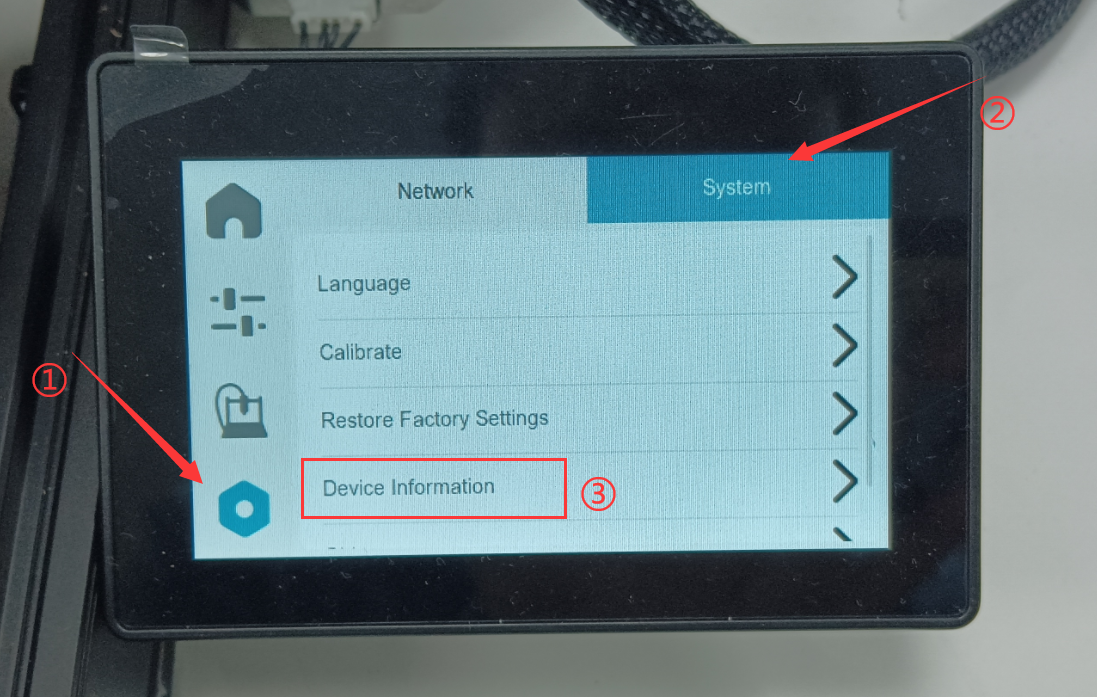
2. If there is a red dot in the OTA option, you can update the current firmware to the latest version.
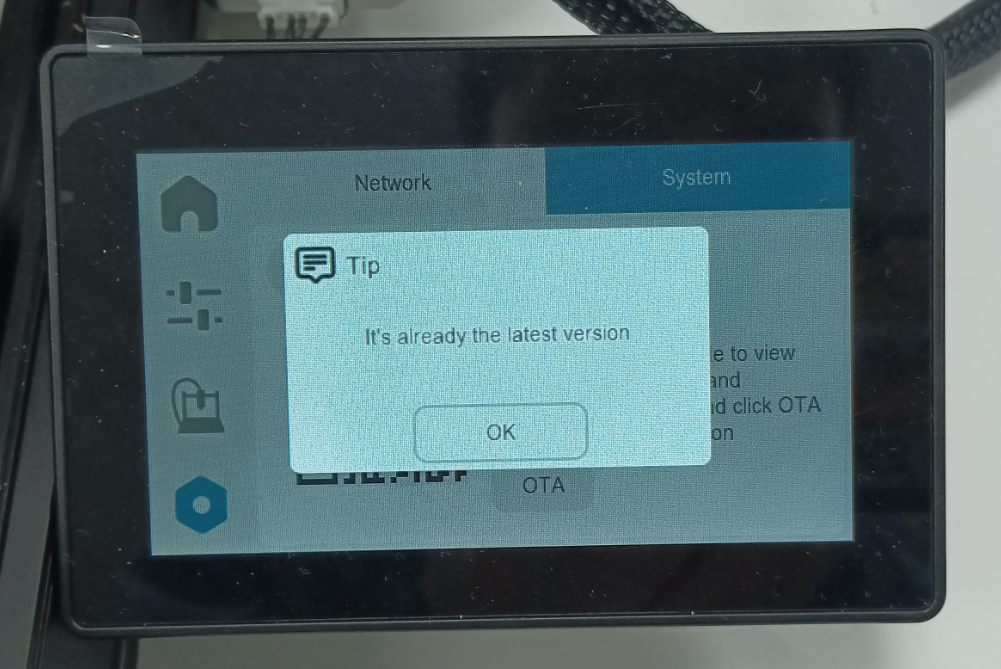
¶ Connect SV06 ACE to WiFi
Click "Settings" "Network" to connect the printer to the network. Please make sure that the network connection is normal and the signal is good.
¶ Steps to connect to Obico
1. Click the Obico option and wait for the one-time password and QR code to load successfully. If it does not display, click again.
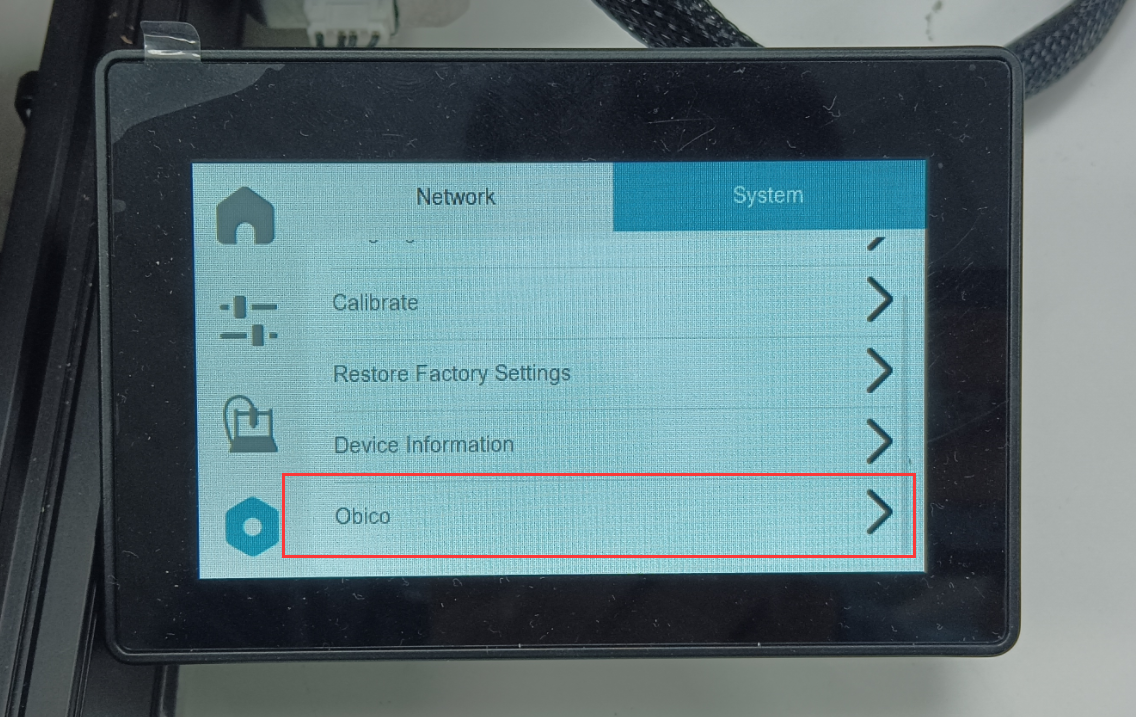
2. Use your mobile phone to scan the QR code or enter the one-time password to complete the connection.

3. Complete the connection
¶ Unable to load, please refer to the following methods:
1. Click the IP address on the screen to enter the Mainsail interface, and enter "OBICO_LINK_STATUS" in the console to obtain the Obico password
2. Click the close button in the upper right corner to restart the Obico service, or shut down the printer and restart it
3. Change the network to connect (you can try to use the mobile phone hotspot to connect to the printer) and keep the network signal good