Orca slicer import configuration file(Mac)
¶ STEP 1 Check PC version
1.Click the Apple logo in the upper left corner, click "About This Mac" to check the processor type.
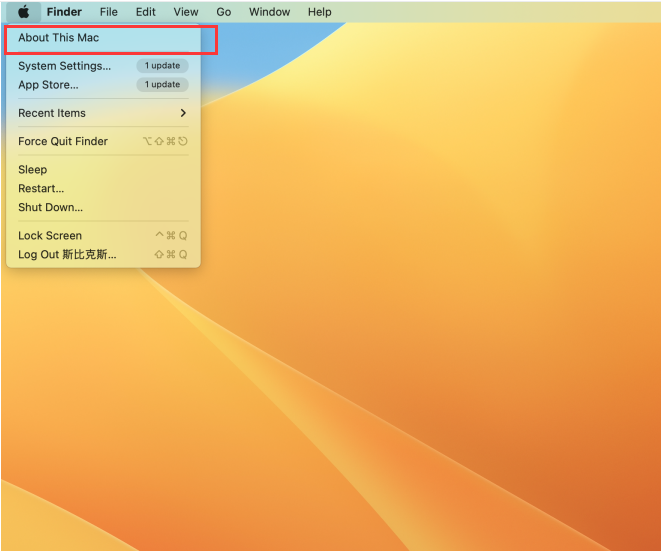
2.If it shows "Intel", it means it is an x86_64 system; if it shows "Apple M1", it means it is an ARM64 system.
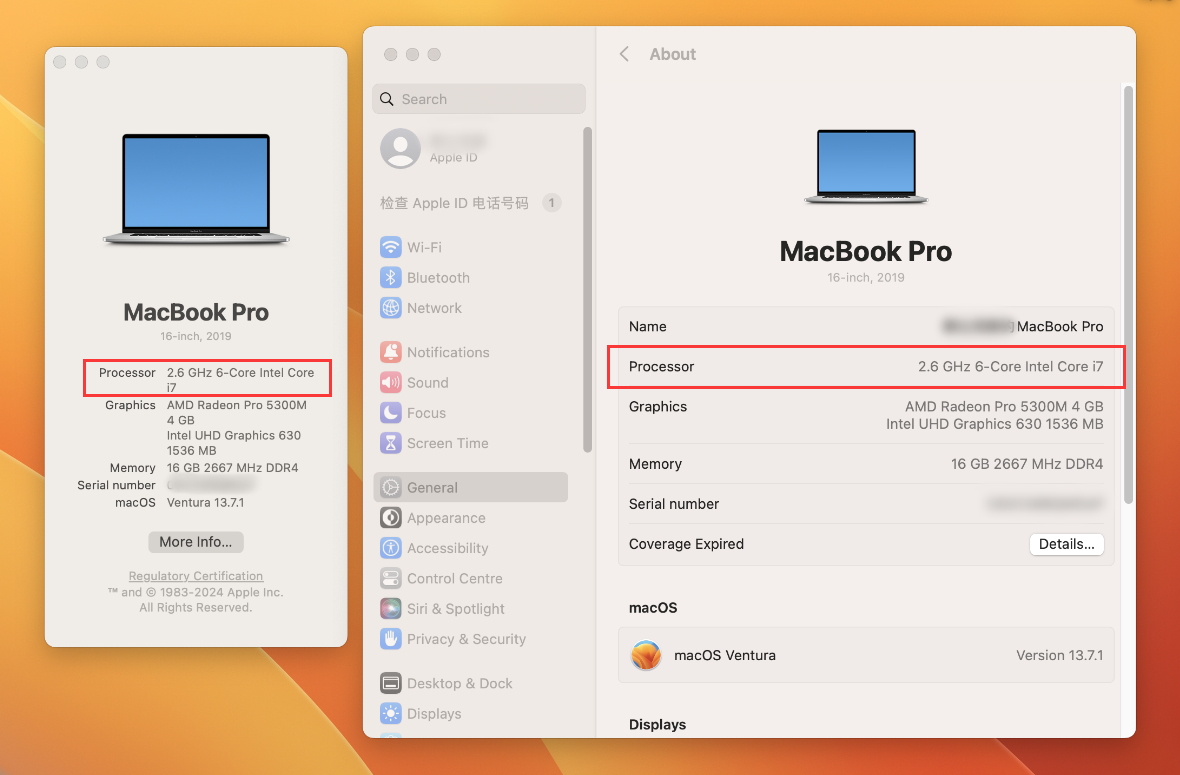
¶ STEP 2 Download and Install
3.Find the download link of Orcaslicer in Github and download the dmg file that matches the computer system version
https://github.com/SoftFever/OrcaSlicer/releases/tag/v2.2.0-beta
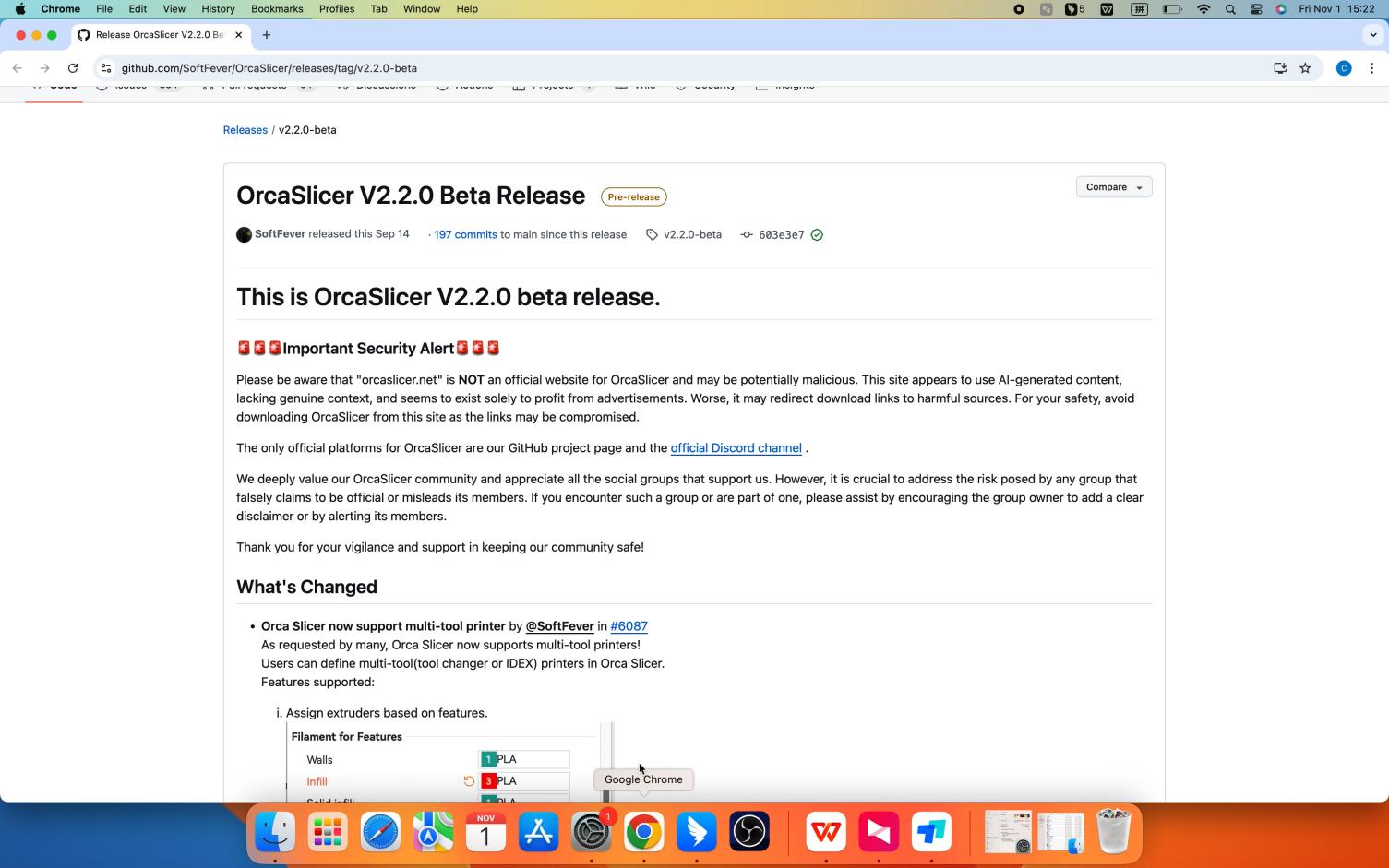
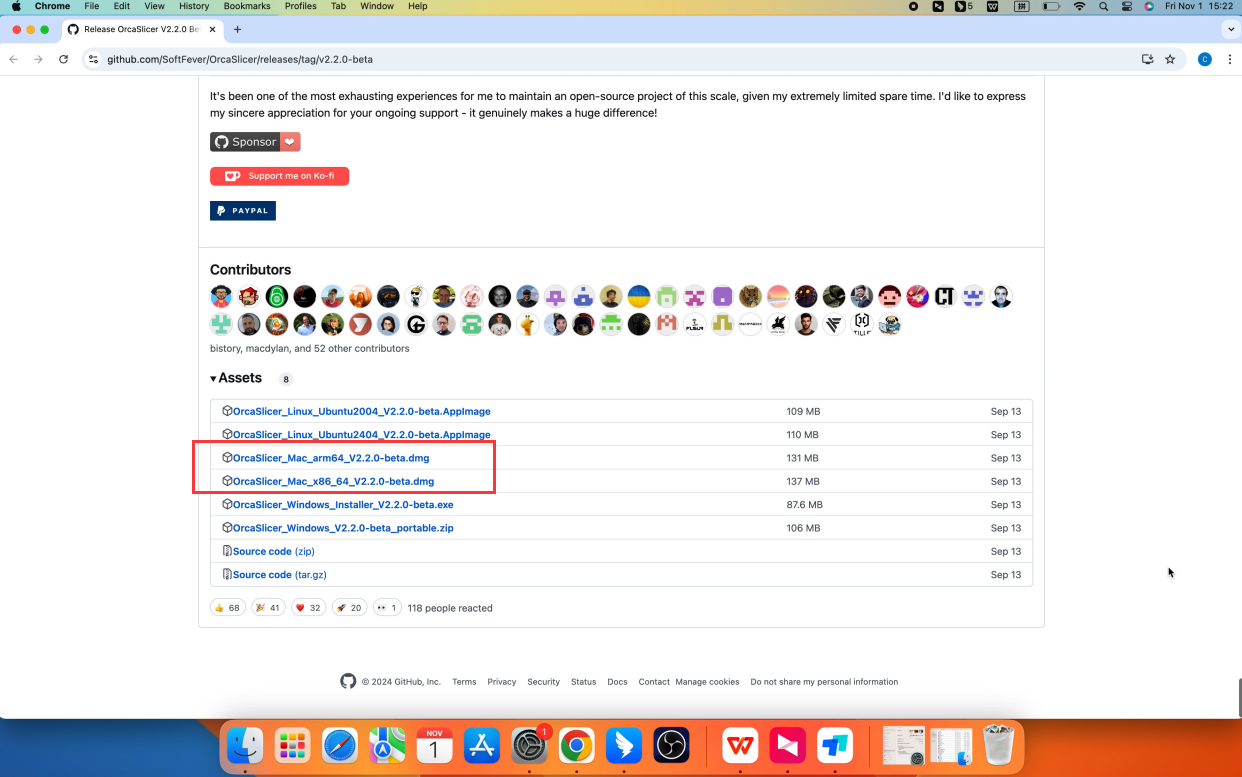
4.Copy it to the application folder and install Orcaslicer
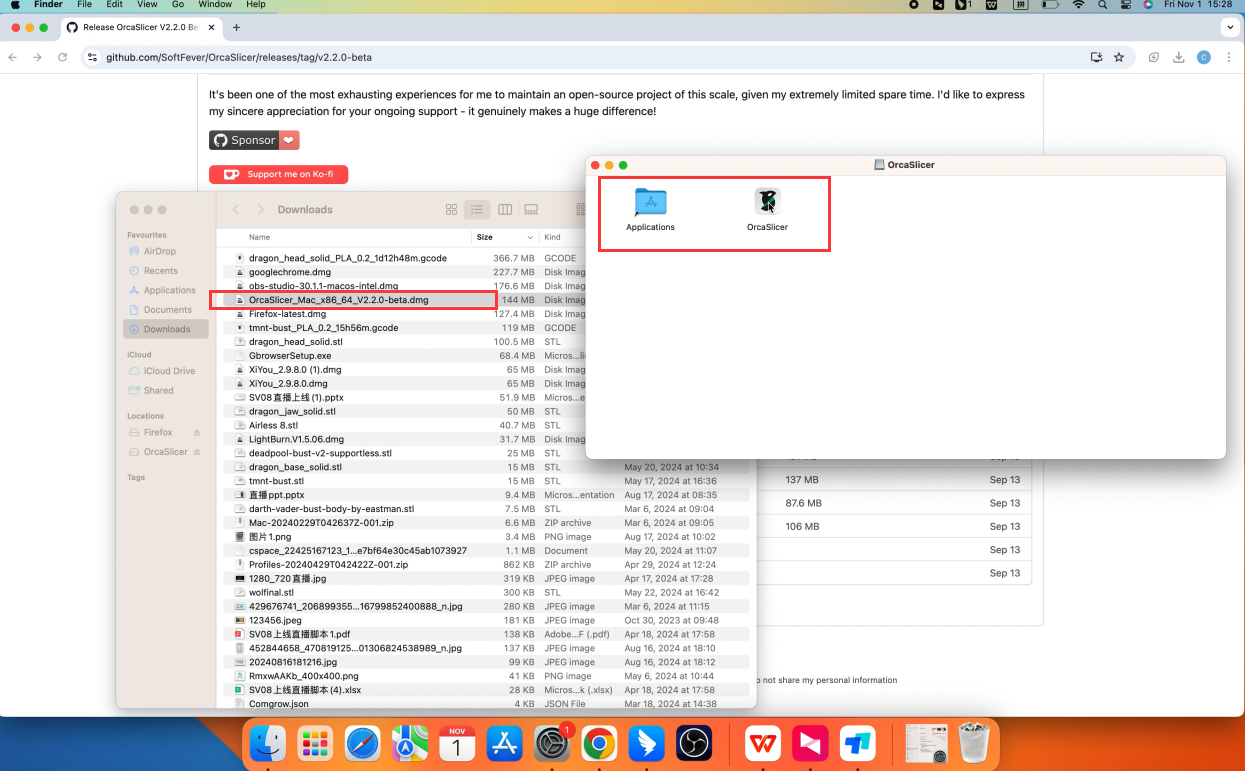
Note: This step is to export the configuration file. It is suitable for users who have used Orcaslicer and saved the new configuration process. If it is the first installation, please skip this step.
Click "Show Configuration Folder" to delete all files in the Orcaslicer folder under this path.
(The previously added configuration will also be deleted. If you want to keep it, please export the configuration file before deleting the folder.)
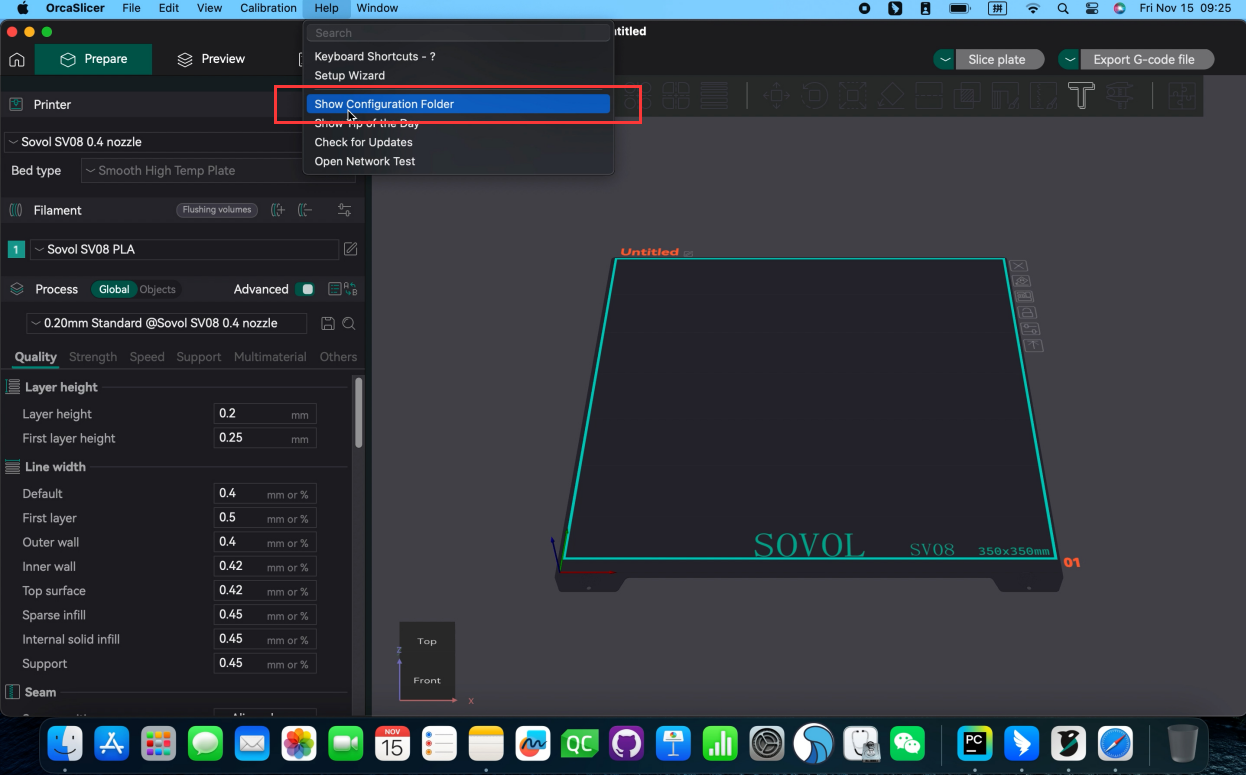
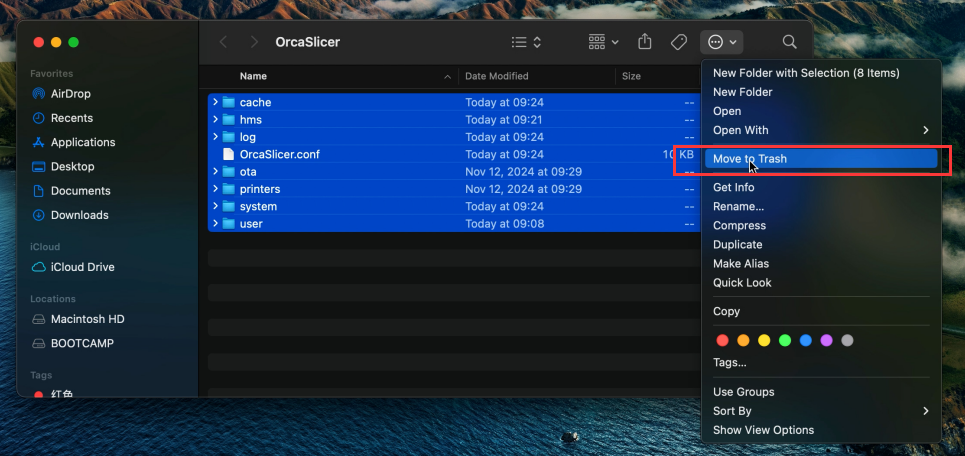
Click "File" "Export" "Export Preset Bundle", select Printer config bundle (.orca printer) and the machine model to be exported.
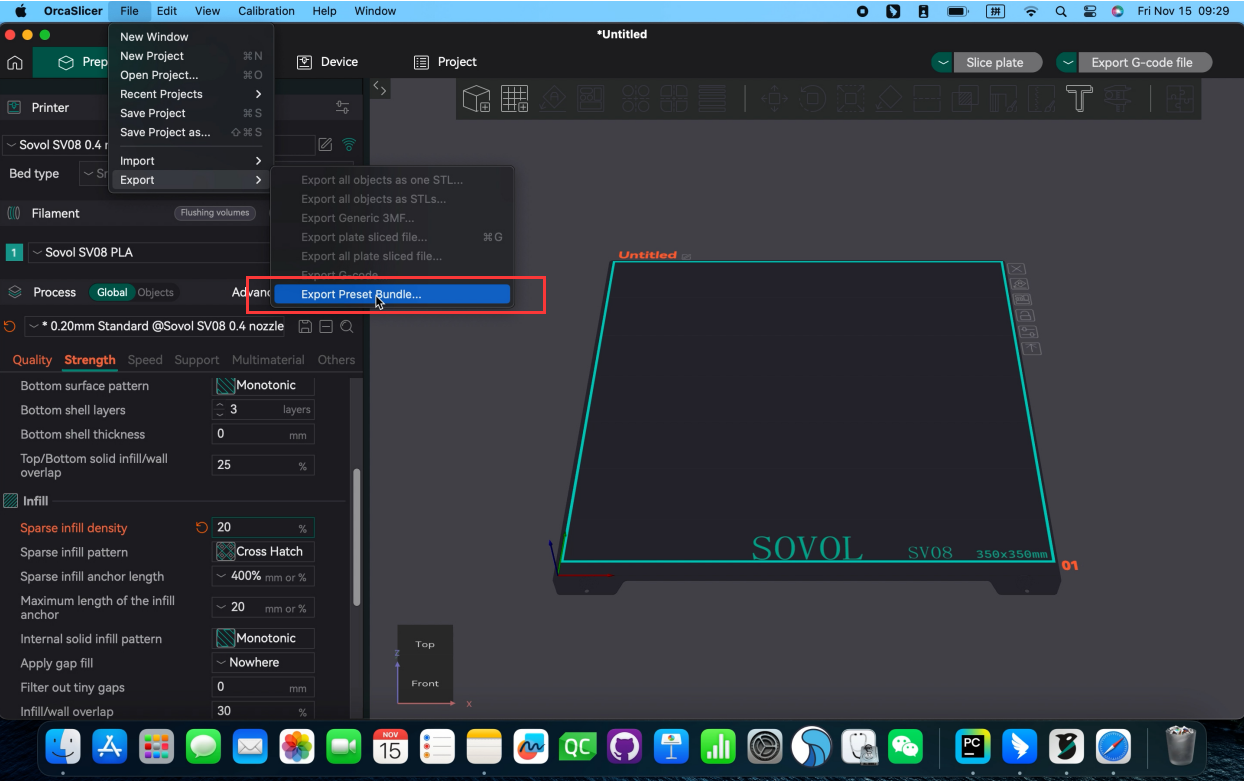
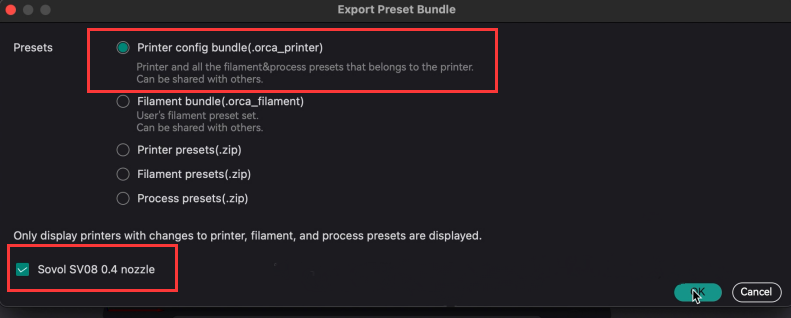
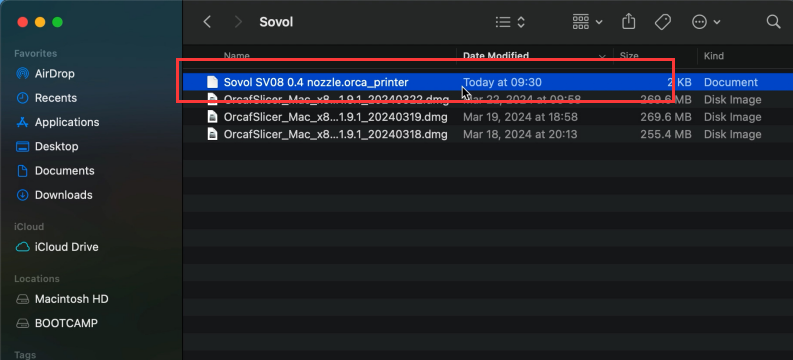
¶ STEP 3 Import the configuration file
(Using SV06 ACE as an example, this tutorial is applicable to all Sovol printer models)
5.Find Orcaslicer in "Applications"and click "Show Package Contents"
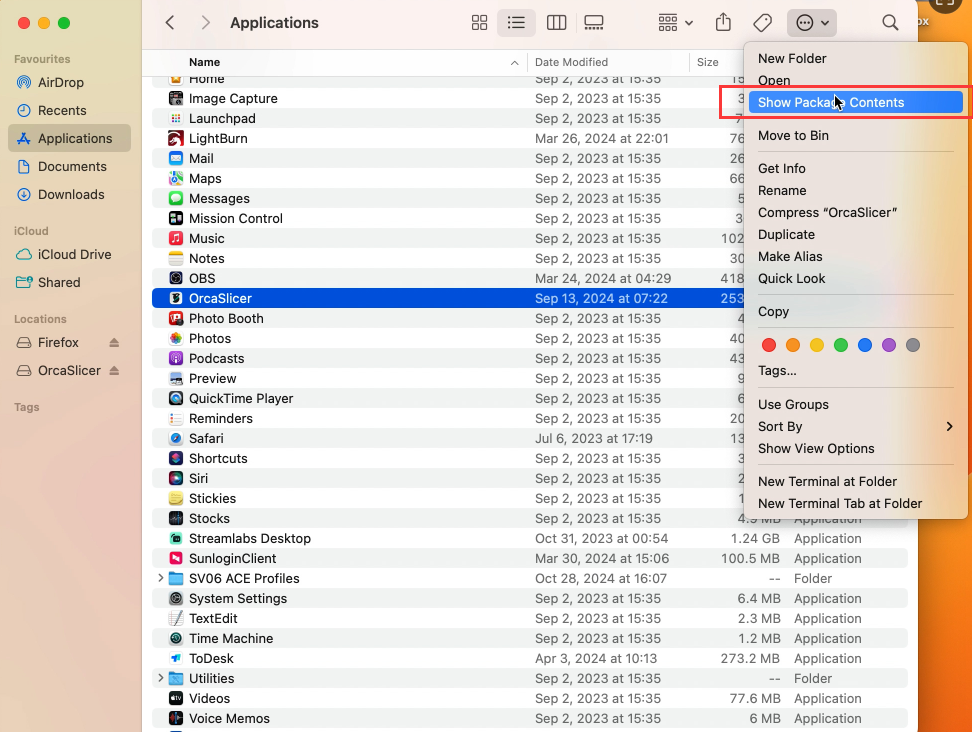
6.Click "Contents", "Resources", "profiles"
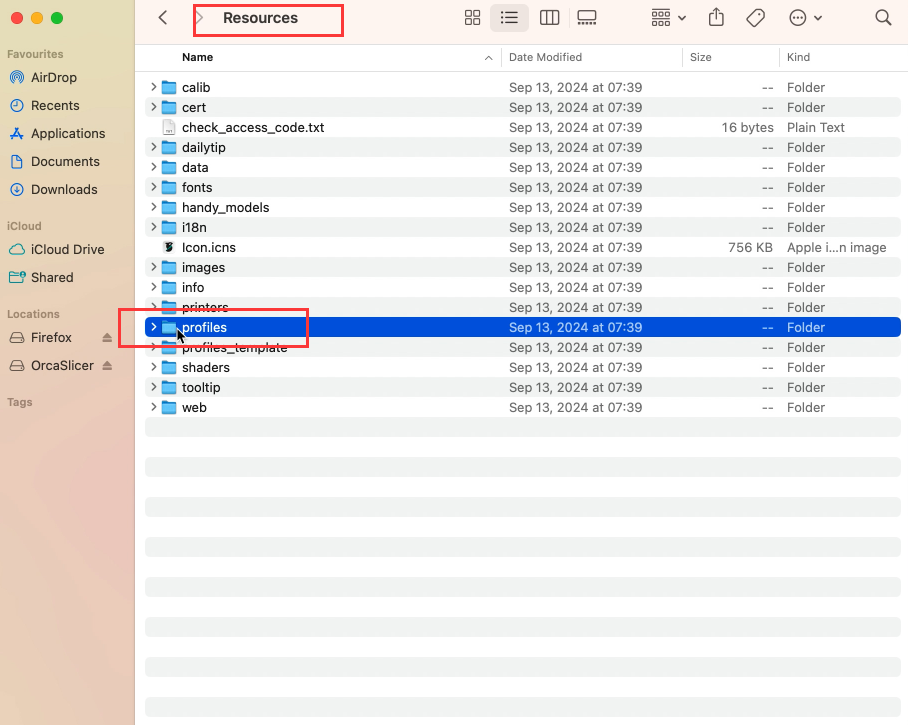
7.Find and delete the existing "Sovol" folder and "Sovol.json"
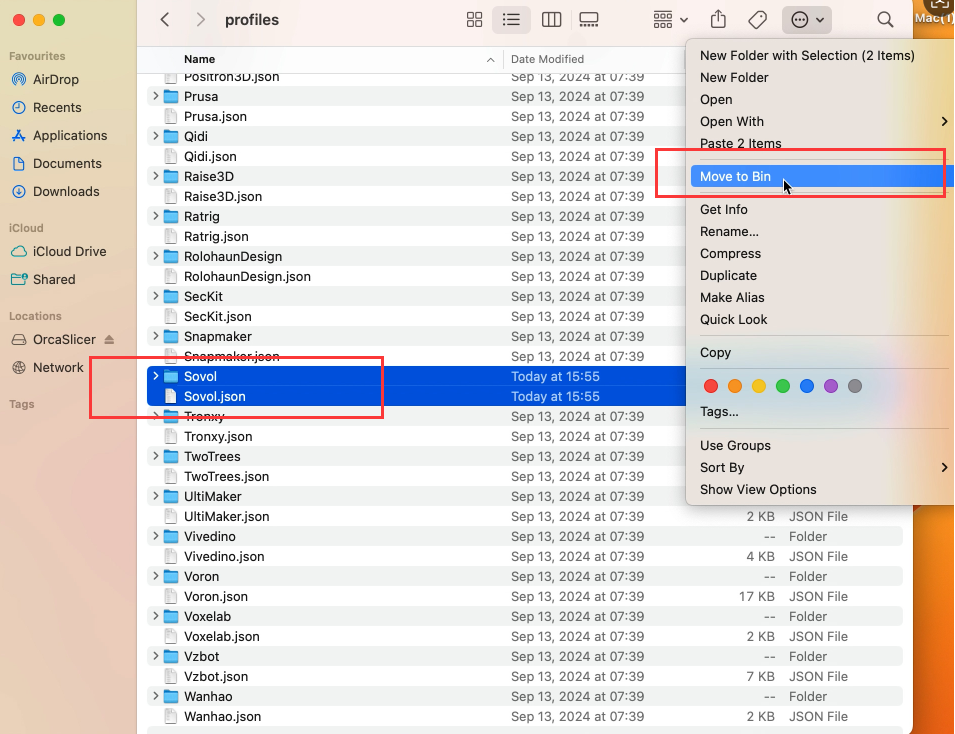
8.Copy the contents in the materials to the "profiles" directory
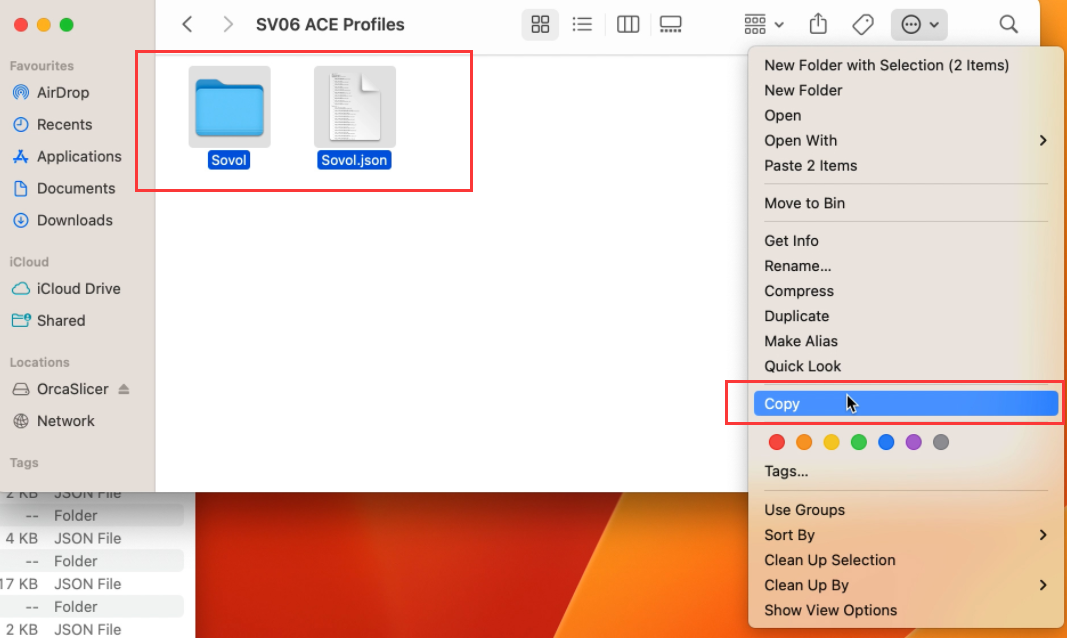
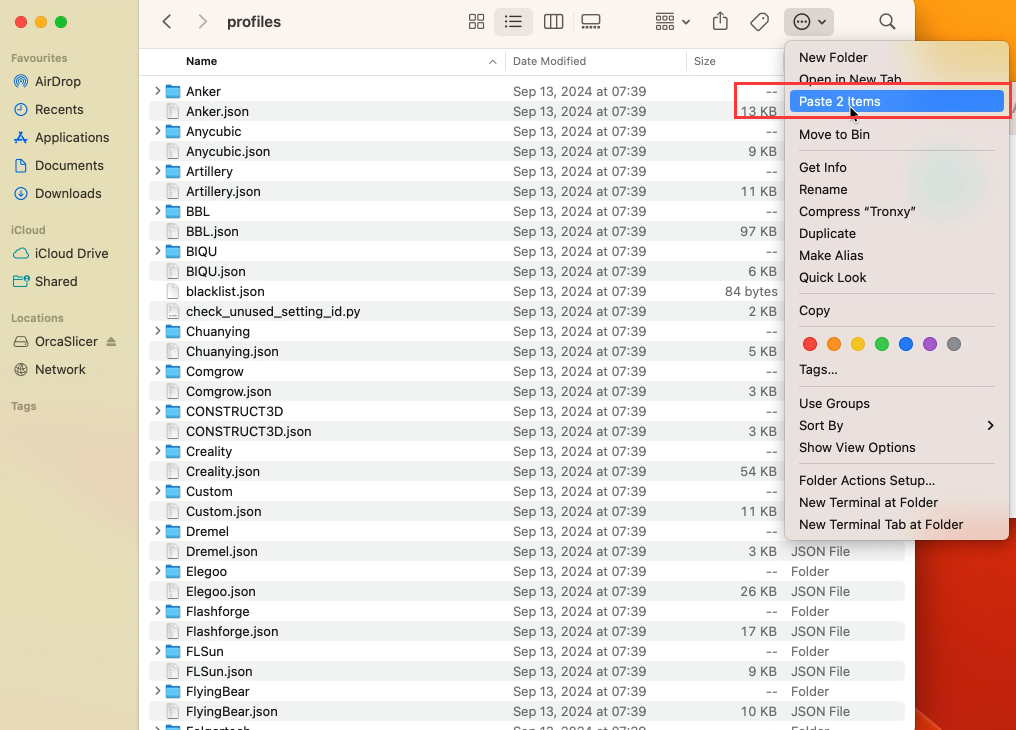
¶ STEP 4” Select the model and filament
9.Reopen OrcaSlicer, click the "Prepare" page, search for "Sovol", and select the machine model you are using
(Orcaslicer's profiles do not include the latest model, so this step is required to replace and update)
(Using SV06 ACE as an example, this tutorial is applicable to all Sovol printer models)
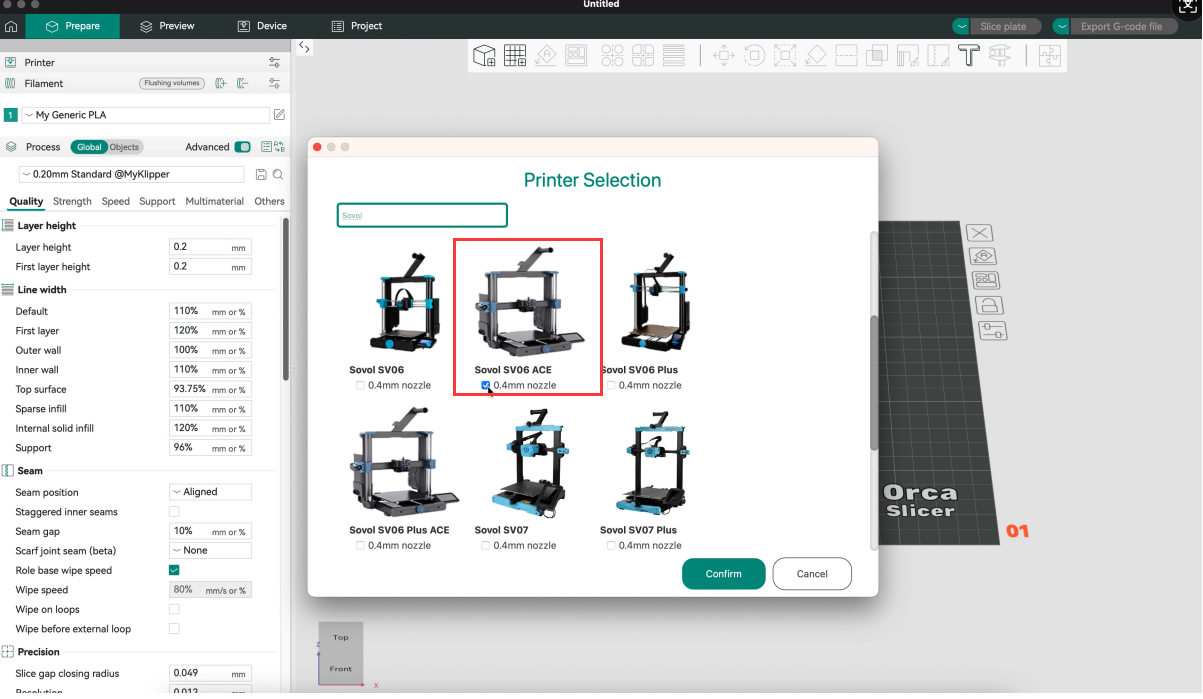
10.Click the "Prepare" page to switch the machine model, filament, and process.
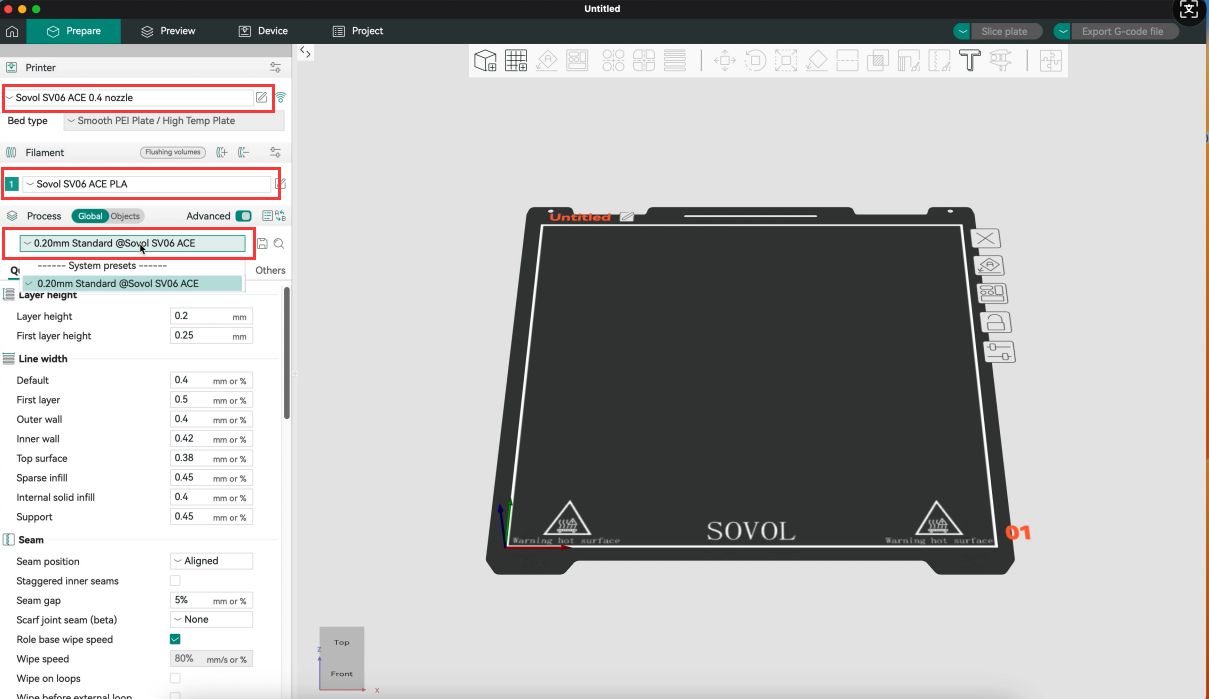
Tip:Orcaslicer is an open source slicing software for 3D printing. It is deeply optimized based on PrusaSlicer, SuperSlicer and Bambulab studio. It is very suitable for new users and makers. You can download Orcaslicer on Github or install it using the installer in the USB memory stick. If you encounter any problems during use, please contact SOVOL.