How to burn firmware to the motherboard/adapter board
Two error issues about SV08:
1. Timer too close; 2. Move queue overflow
The problem can be solved by updating the firmware of the motherboard or the adapter board. The new version of the firmware is universal, which means you can complete this step using either the motherboard or the adapter board.
Tool: STLINK emulator download programmer

Software download address:
https://drive.google.com/drive/folders/19z2Qux2v0KkcdQnS7vMEeZZzCotXmig2?usp=sharing
¶ STEP
1. Install the STLINK driver (if installed, skip this step).
①. Open the "STLINK driver " folder in the document.
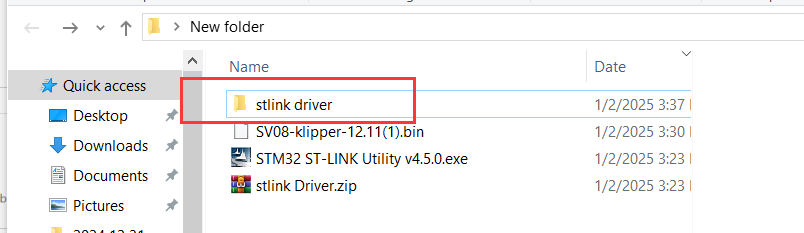
②. Double-click "dpinst_amd64.exe".
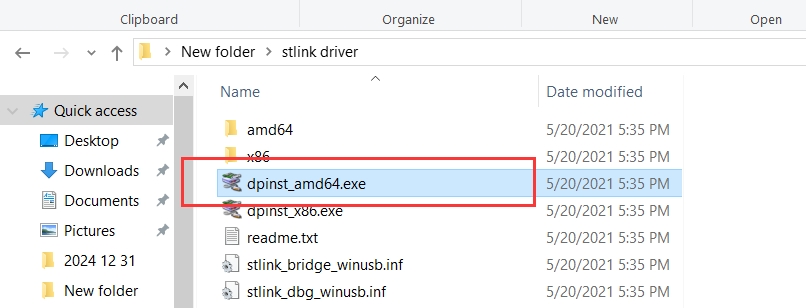
③. Click “NEXT”.
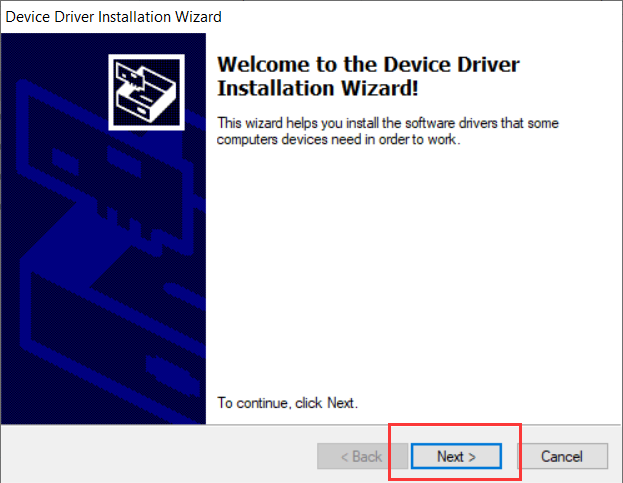
④Click “Install”.

⑤. Click “Finish”.
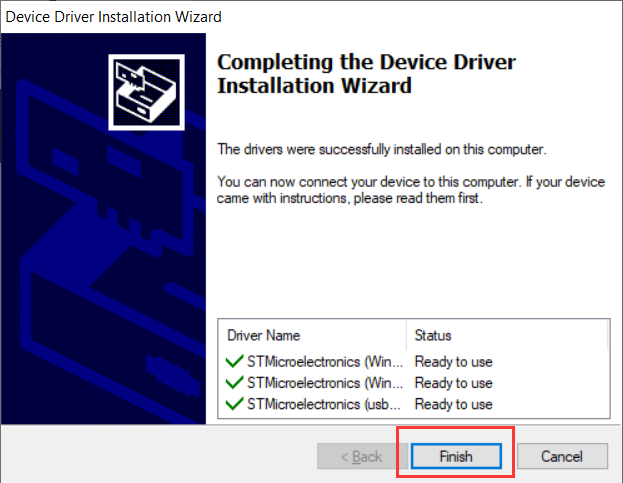
⑥. Insert the ST-LINK Burner into the computer USB port, and it will be displayed as follows in the device manager.
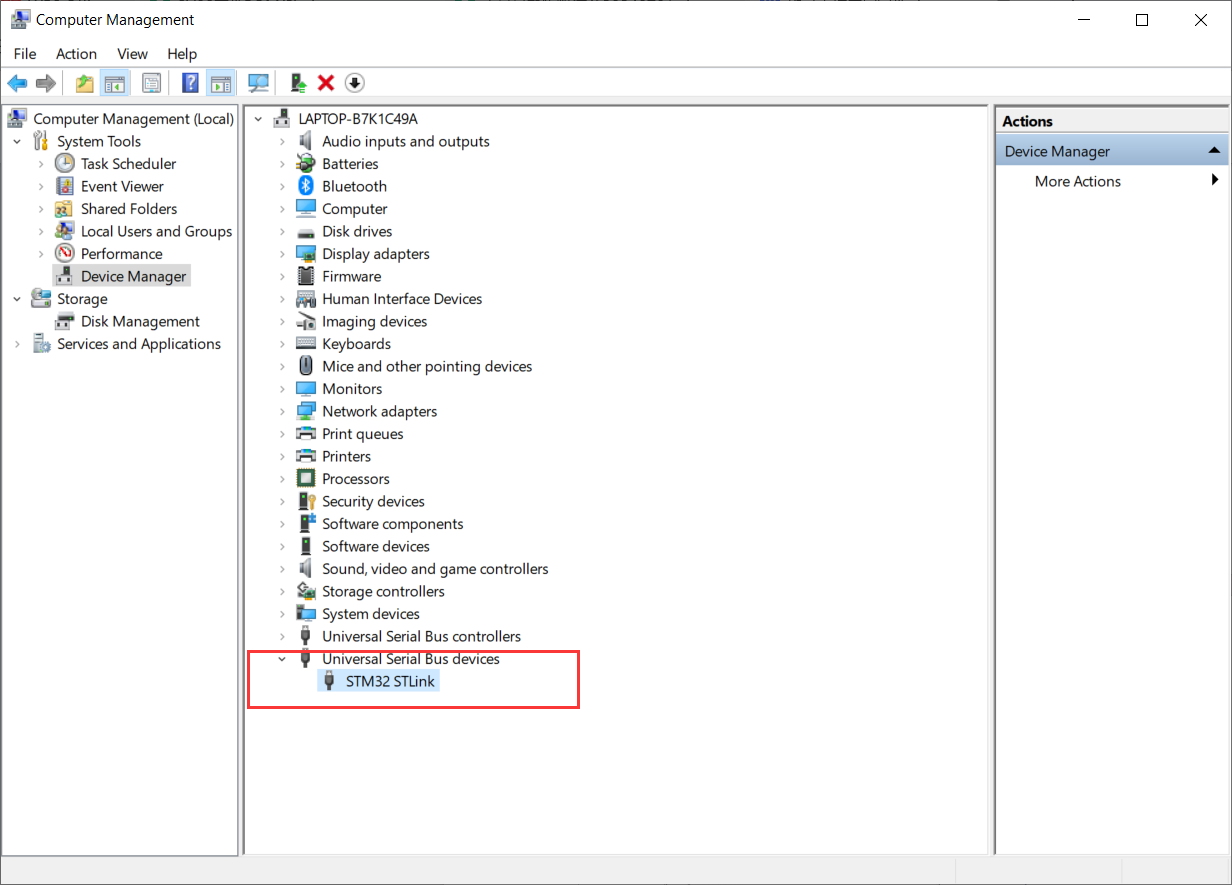
2. Install ST-LINK Utility (if installed, skip this step).
①. Double-click "STM32 ST-LINK Utility v4.5.0.exe" in the document.

②. Click “Next”.
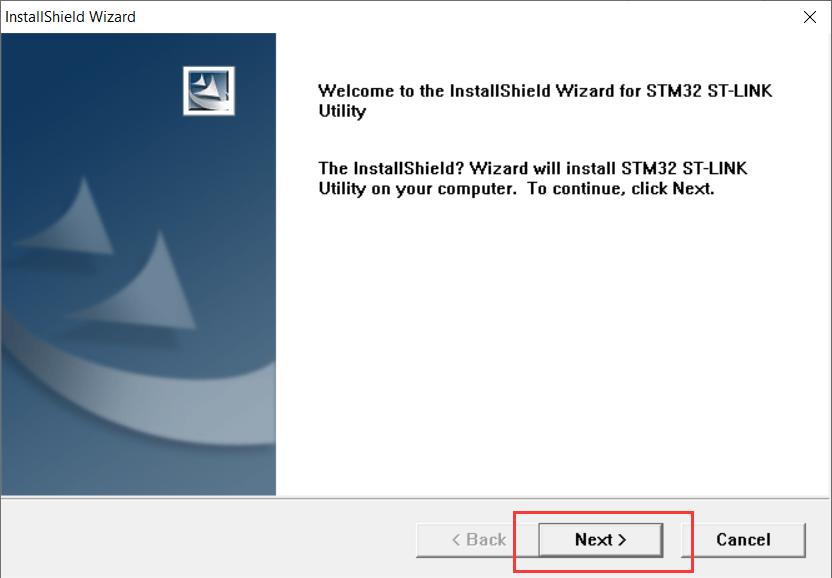
③. Click “Yes”.
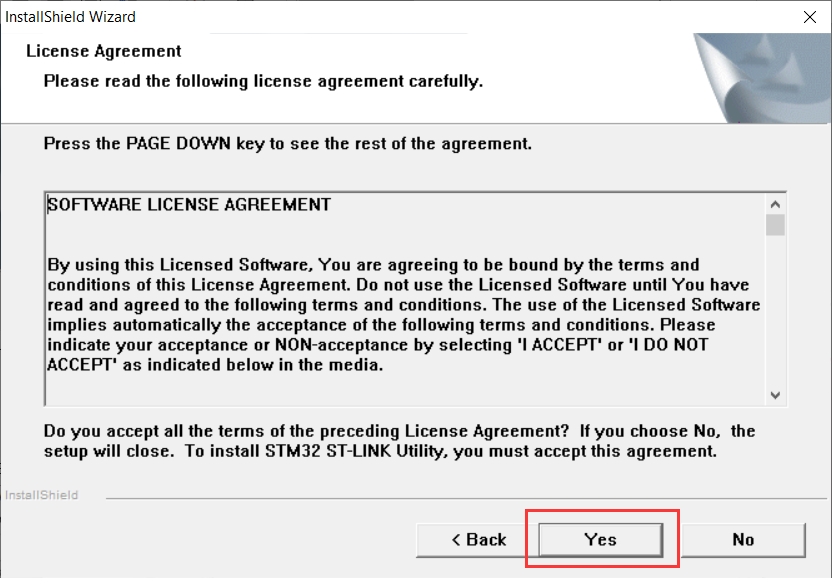
④. Select the installation location and click "Next".
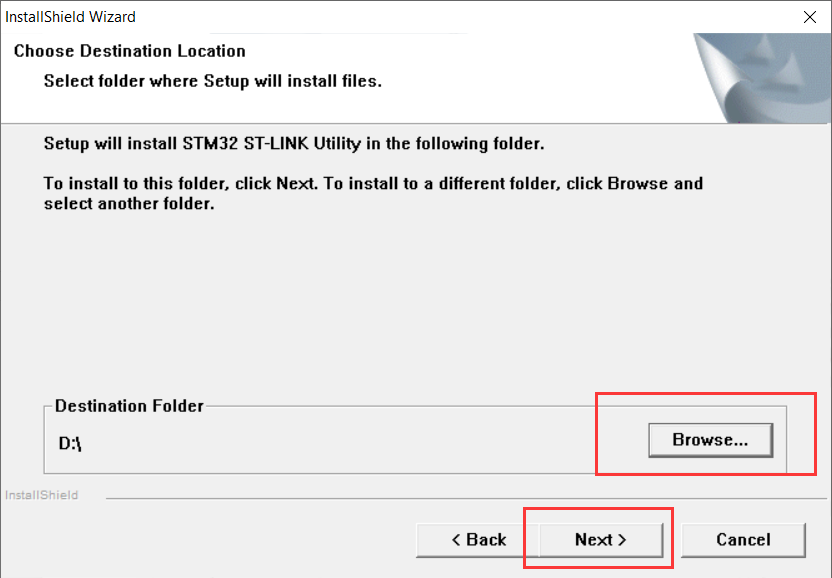
⑤. Click “Finish”.
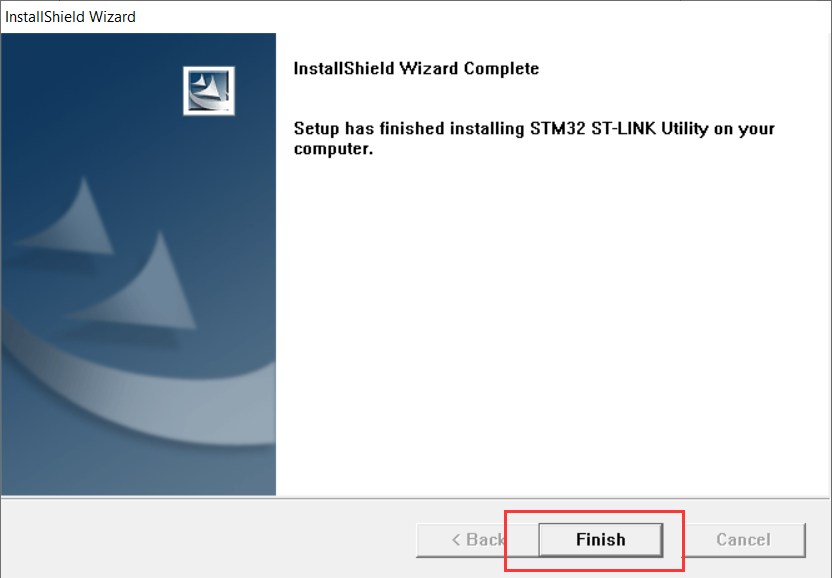
3. Connect the ST-LINK programmer and the mainboard.
①. Connect according to the line sequence: 3.3V to 3V3, GND to G, SWDIO to IO, SWCLK to CK.

②. Plug into the computer USB port

4. Burn the motherboard firmware. (The latest firmware of SV08 is common to both the motherboard and the adapter board)
①. Open ST-LINK Utility.
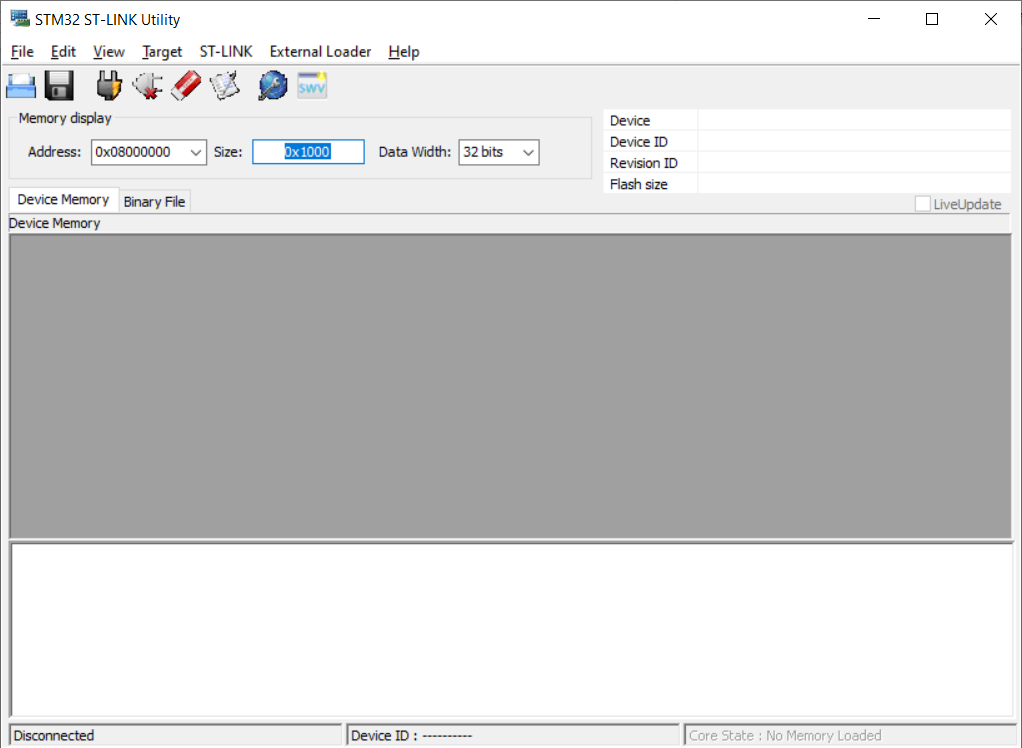
②. Click the connection icon, then click the open file icon
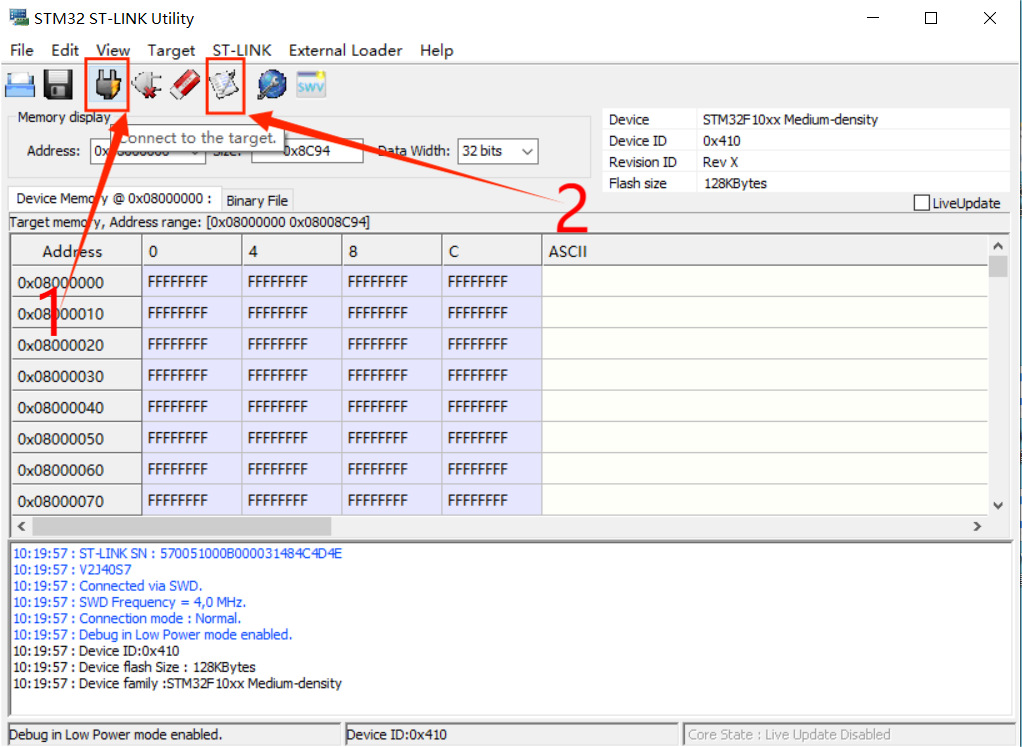
③. Select the bin firmware file under the same file and click "Open".
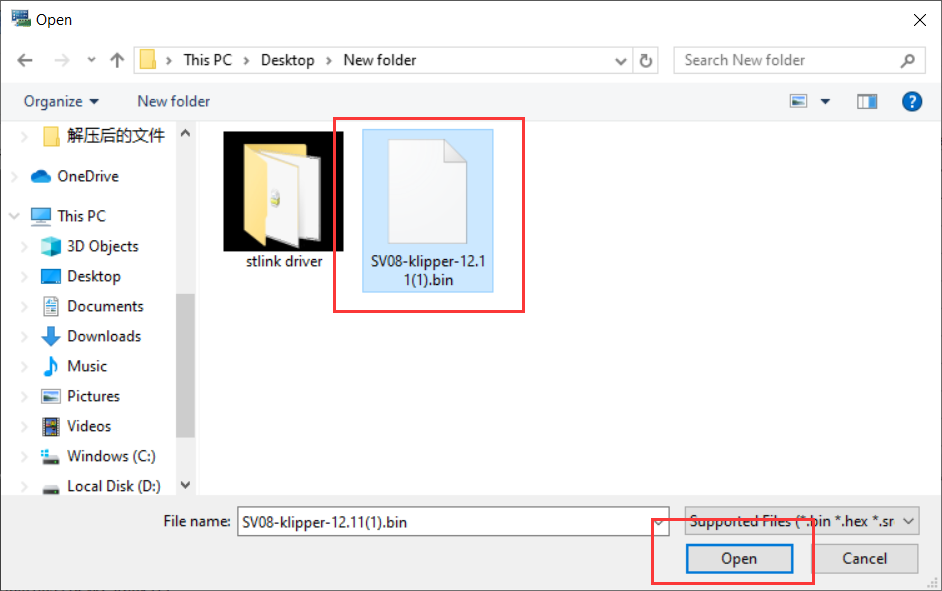
④. Click "Start".
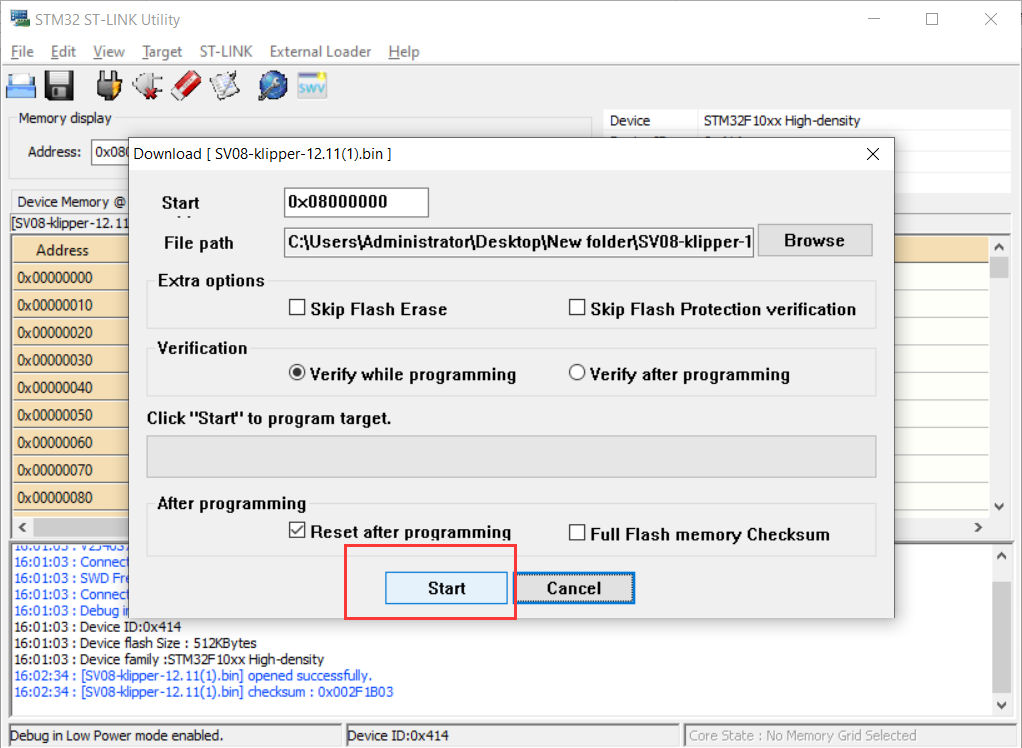
⑤. The display is as follows, indicating that the burning is completed.
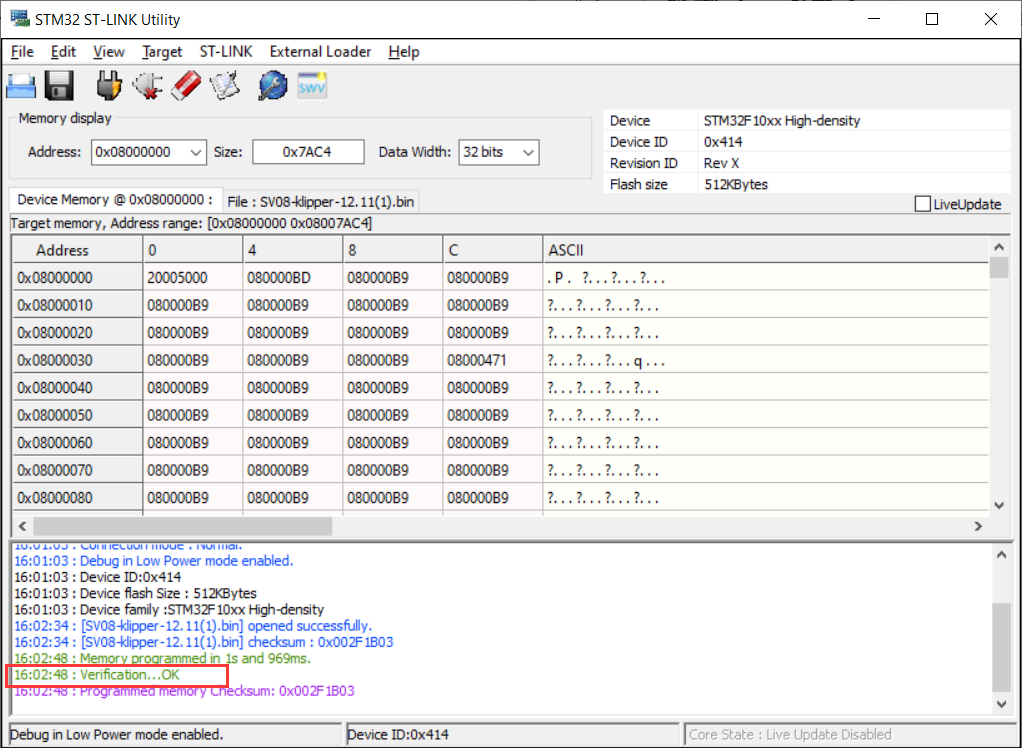
¶ Note:
If have completed this step using the STlink emulator download programmer , the error code that appears in the subsequent printer will be decremented one digit.
Error code 8——Error code 7
Error code 21——Error code 20
Error code 3——Error code 2
Error code 26——Error code 25