¶ 1 Preliminary judgment
¶ 1: Error 8 occurs immediately upon startup
1.Please gently remove the nozzle cover and check the connection status of the nozzle adapter board. Ensure that the adapter board ports and connections are stable. Observe the indicator light on the nozzle adapter board. If the red indicator light turns on, report this to Sovol immediately.
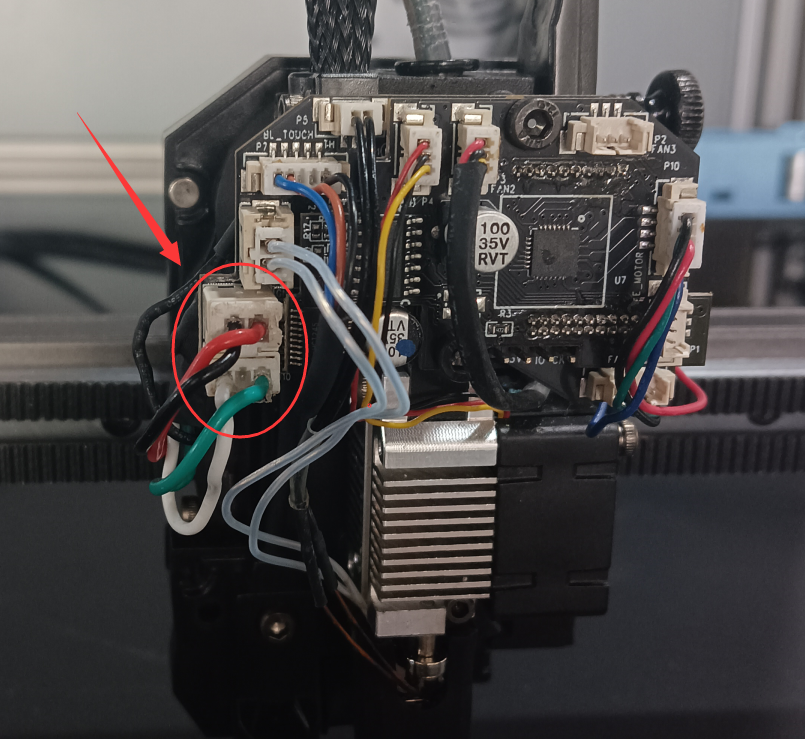 |
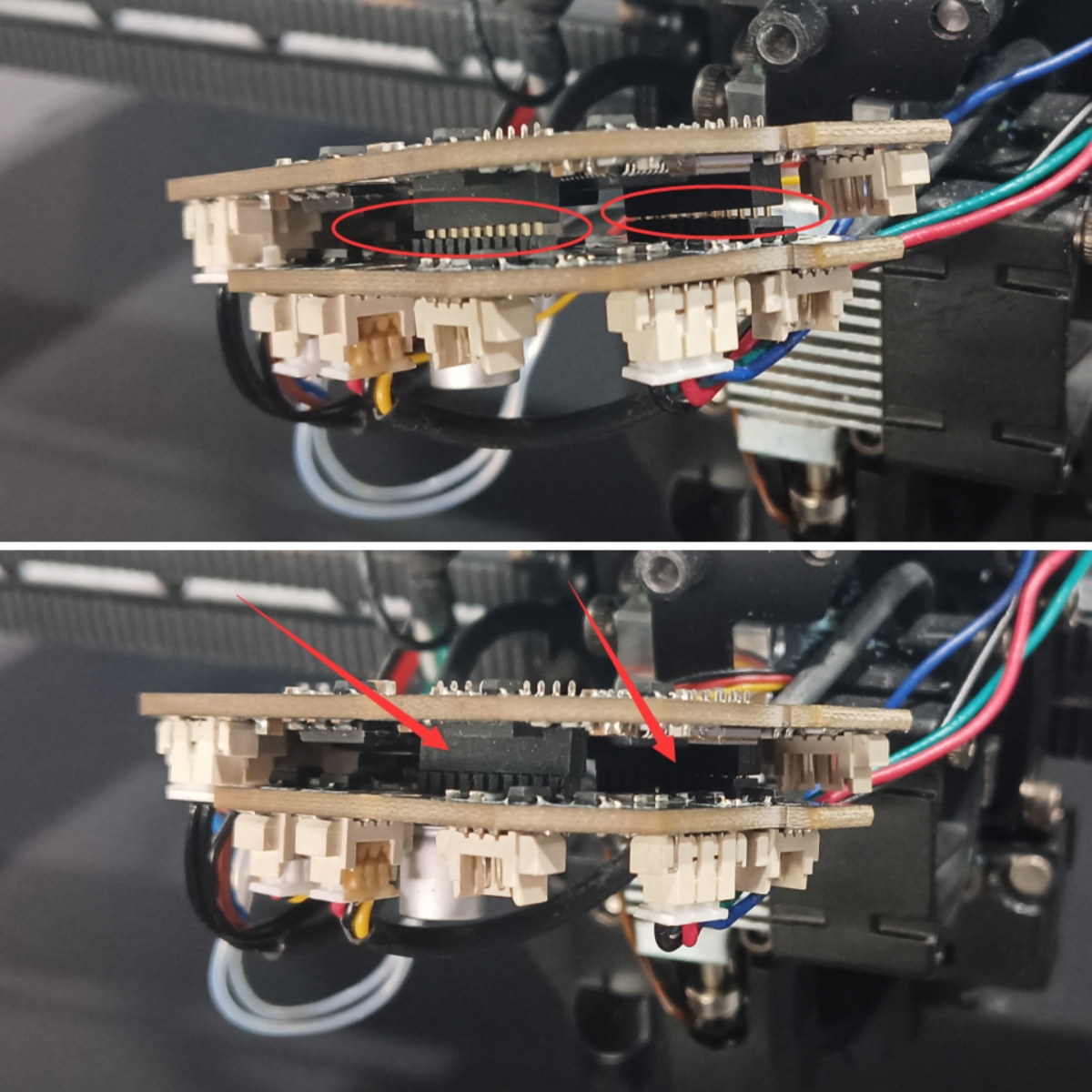 |
2.Remove the bottom cover of the base and check the connection status of the nozzle communication cable on the mainboard. Ensure that the connections are smooth and stable.

3.Follow the tutorial on obtaining the network IP connection from the back of your router using the Ethernet port to successfully connect your machine to the network. Obtain the IP address, enter the Mainsail interface, and capture a screenshot of the error message and download the log file of the error at the time it occurred. Then send these to Sovol.
4.Please report your troubleshooting results to Sovol.
¶ 2: Error 8 occurs during operation
1.Check the connection status of the nozzle adapter board. Ensure that the adapter board ports and connections are stable, the ports are undamaged, and the cables are intact.
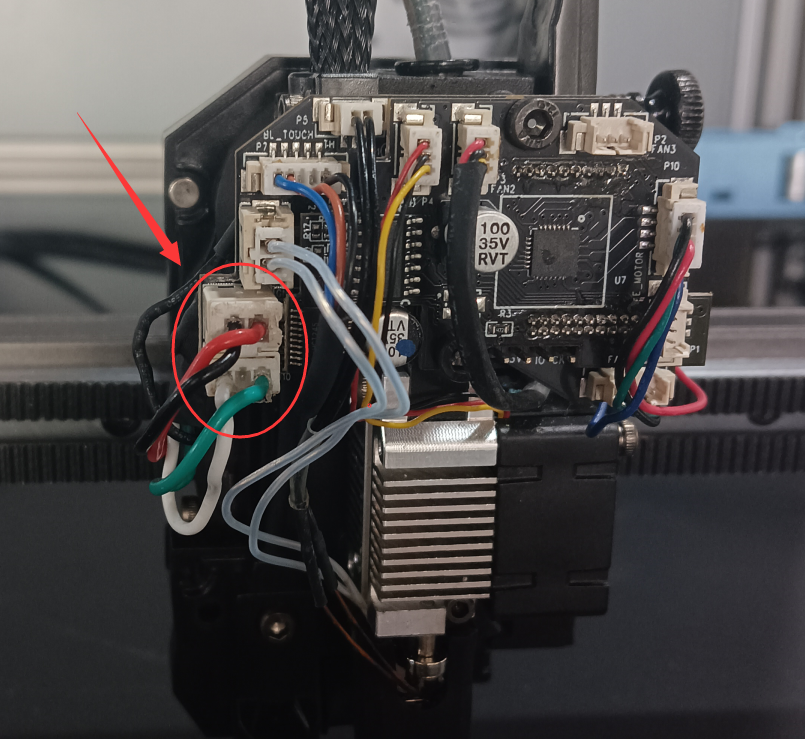
2.Restart the printer, connect to the printer's Wi-Fi, select ""Show IP"" on the knob screen, and enter the IP address displayed on the knob screen into your computer. Enter the Mainsail interface, export the printer's log file, and send it to Sovol.
| SV08 How to export logs from Mainsail: http://wiki.sovol3d.com/en/How-to-export-logs-from-Mainsail |
3.After successfully connecting to Wi-Fi, remember your machine's IP address. We will need you to provide the error information from the Mainsail interface to better troubleshoot the machine. When you enter the machine's IP address in a web browser on your computer, access the Mainsail interface, and re-run the print file that caused the error. If the machine reports an error again, please report the error information from the Mainsail interface to Sovol.

4.Below are possible error messages that may appear in Mainsail after encountering ""Error 8"". Please check your machine according to the error messages and report the results to Sovol."
¶ 2 "Error 8—Mainsail Error Message Containing ‘extra_mcu’
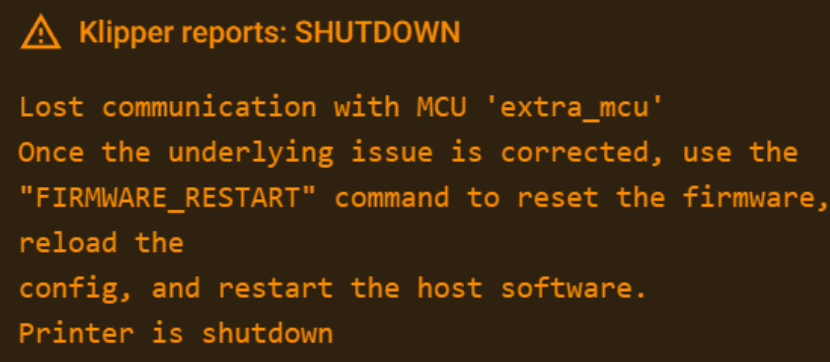
1.If the Mainsail interface shows an error message containing ‘extra_mcu,’ please check the connection status between the upper and lower boards on the adapter board. Ensure there is no deformation, loosening, or damage to the pins.
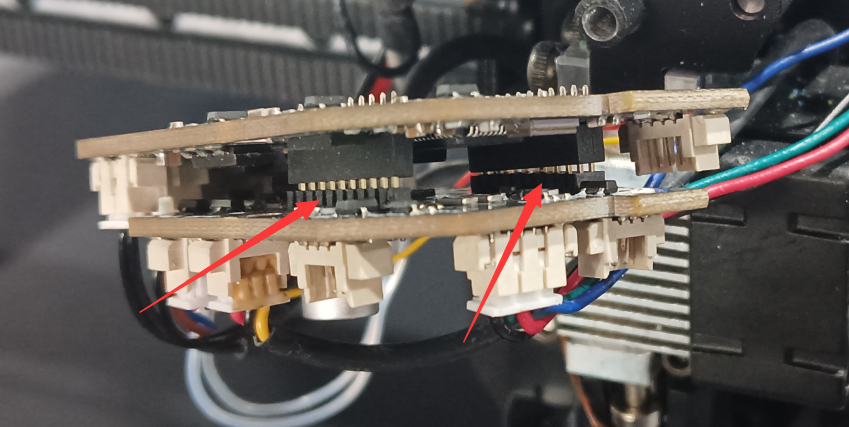 |
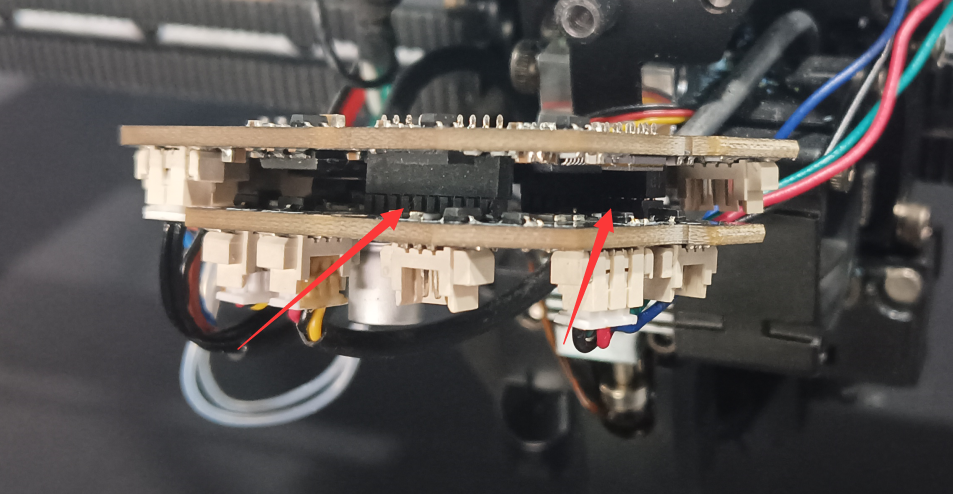 |
2.Turn off the printer, remove the bottom plate of the base, and check the connection status of the nozzle adapter board communication cable on the bottom board. Ensure the connection is stable.

3.If a communication error suddenly occurs during printing, but the model has successfully printed before, it is likely that the communication cable was interfered with. Please report the inspection results to Sovol for a replacement of the adapter board or communication cable.
| (SV08 Adapter Replacement Tutorial):https://youtu.be/ocpskb0evOc?si=A-qJhHb3igBTulhd |
4、If the error message "Can not update MCU'extra_mcu'config" appears in the Mainsail interface, please restart the Klipper system or power off and restart the machine. This error may occur when the Klipper system saves the configuration and restarts, which does not affect normal use.
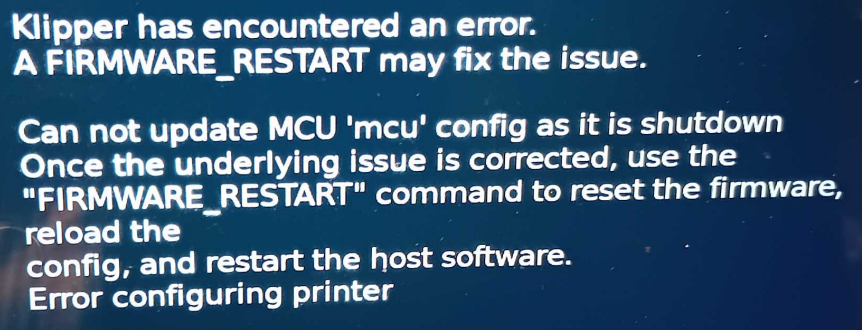
¶ 3 "Error 8—Mainsail Error Message Containing ‘ADC out of range’
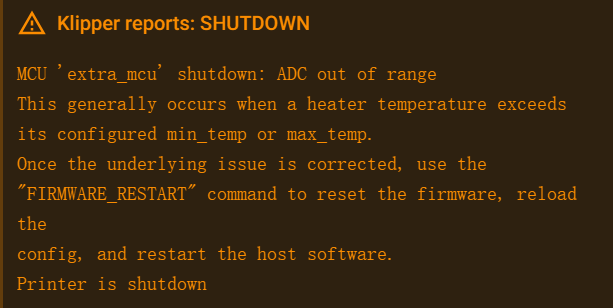
1.If the Mainsail interface shows an error message containing ‘ADC out of range,’ please restart the machine and enter Mainsail. Quickly check and observe the nozzle thermistor readings.
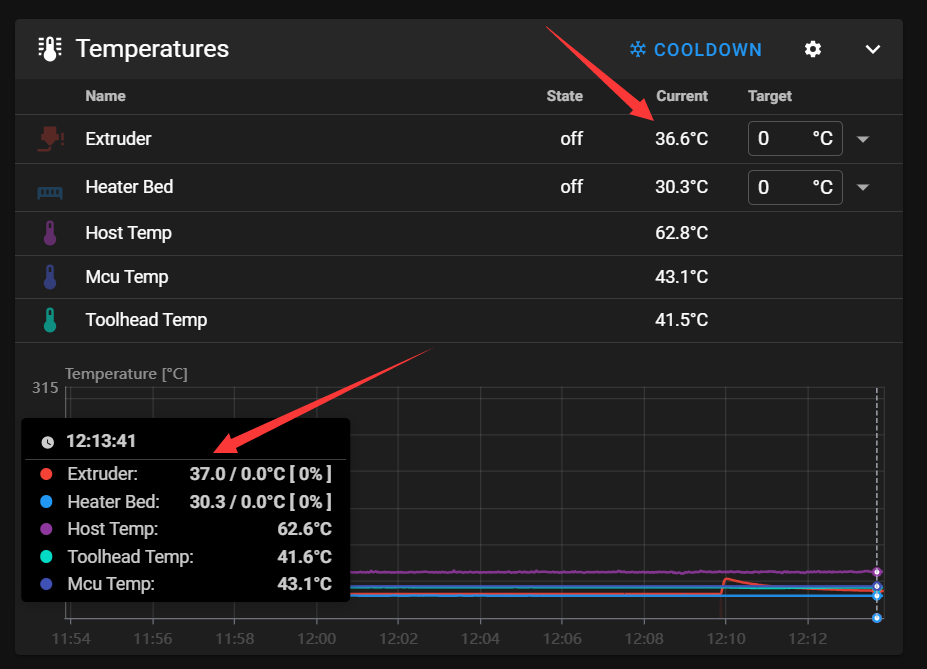
If the readings show a negative value or are significantly higher than normal temperature readings, report this to Sovol.
If the nozzle thermistor reading exceeds 300°C, which is much higher than normal thermistor readings, disconnect the nozzle thermistor wire from the adapter board port, then enter Mainsail again to observe the nozzle thermistor reading.
①. If the reading turns negative, report this to Sovol for a nozzle thermistor replacement.
②. If the reading still shows values far above 300°C, report this to Sovol for an adapter board replacement.
2.If you are unable to smoothly enter Mainsail to observe the nozzle thermistor readings, please modify the configuration parameters in the Printer.cfg file. Refer to the operation guide for modifying the thermistor configuration parameters. (Include a tutorial on modifying thermistor configuration parameters.)"
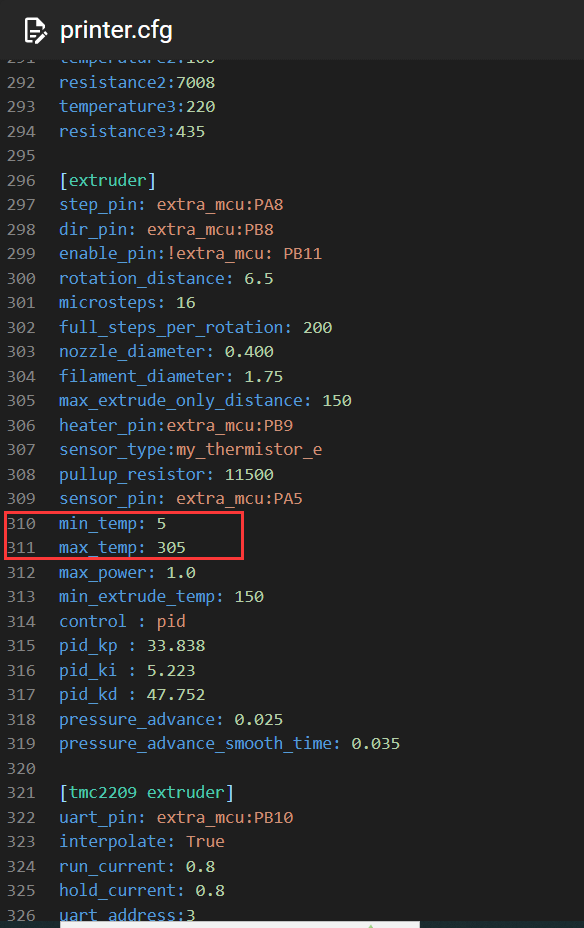 |
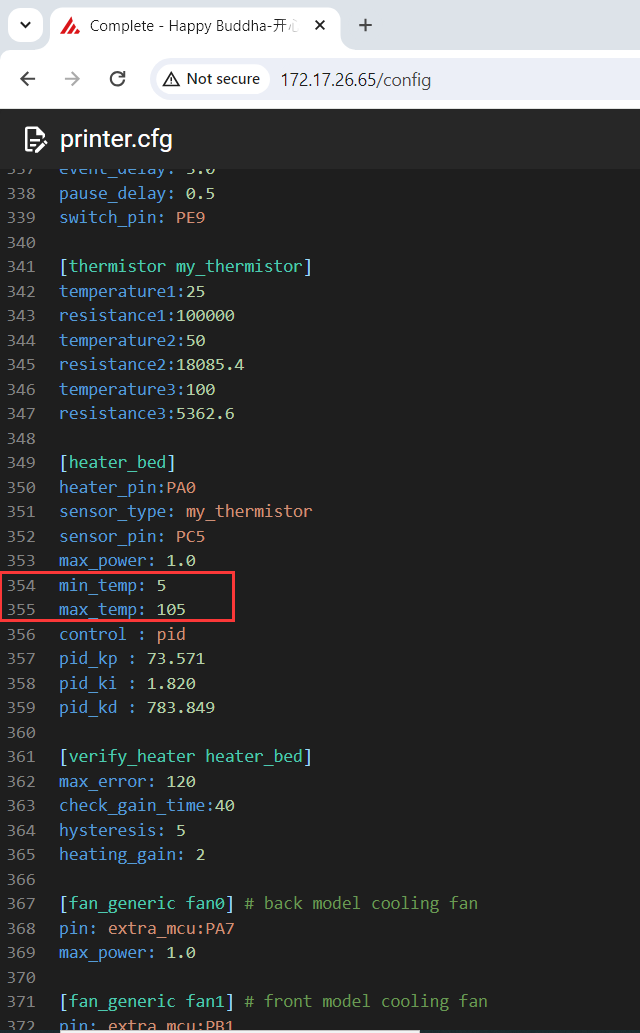 |
¶ 4 "Error 8—Mainsail Error Message Containing ‘Heater extruder not heating at expected rate’
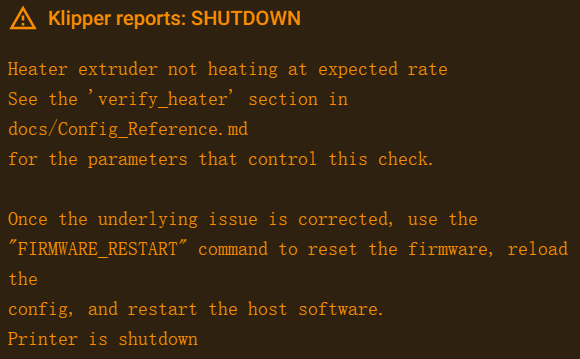
If the Mainsail interface shows an error message containing ‘Heater extruder not heating at expected rate,’ please restart the machine, use the knob screen to set the nozzle temperature to 200°C, and check the nozzle's heating status. Report the results to Sovol."

1. Check the heating wire and thermistor wire to confirm that they are not damaged. After turning on the printer, quickly observe the value on the screen (the value is the current ambient temperature of the printer. If it is negative, the thermistor wire is damaged)
2. Check the installation position of the heating wire and thermistor wire to confirm that the thermistor wire has not fallen off. If the thermistor wire falls off from the buckle, it will cause inaccurate temperature and error. If the thermistor wire and the heating plate have been replaced, please apply thermal grease to the installation position of the heating plate and thermistor wire.
3. Use a multimeter to measure the output port of the heating wire, heat the nozzle separately, and observe whether the port outputs 24V voltage. If the port does not output 24V voltage, replace the adapter board. If the port outputs 24V voltage normally, replace the heating wire/thermal wire
¶ 5 Error 8—Mainsail Error Message Containing‘TMC Stepper_Z1/Z2/Z3/Z4/X/Y error
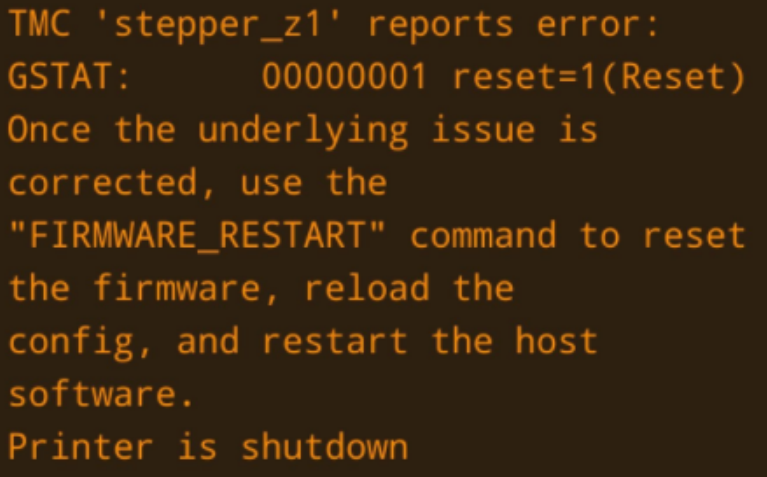
1. If the error messages in the Mainsail interface contain ‘TMC Stepper_Z1’, ‘TMC Stepper_Z2’, ‘TMC Stepper_Z3’, ‘TMC Stepper_Z4’, ‘TMC Stepper_X’, or ‘TMC Stepper_Y’, please check the corresponding motors and motor connection cables as indicated in the error messages. Ensure that the connections are stable, and that the motor pins and cables are not damaged. Report the results to Sovol.
TMC driver sequence corresponding to the four Z-axis module motors:
Z1 motor corresponds to TMC Z error.
Z2 motor corresponds to TMC Z1 error.
Z3 motor corresponds to TMC Z2 error.
Z4 motor corresponds to TMC Z3 error.
2. Modify the Z-axis driver current configuration in the configuration file to 0.48A-0.5A.
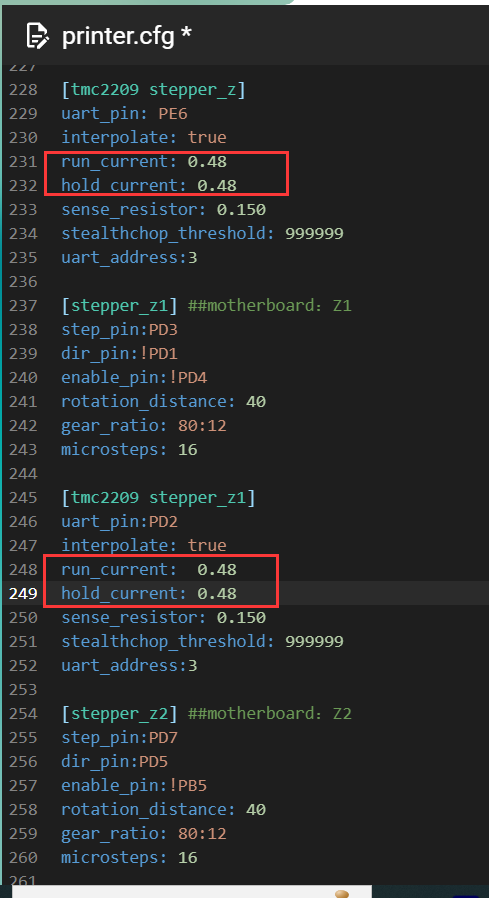
3. Change the four Z-axis motors from silent mode to non-silent mode by turning off silent mode, which will reduce interference with the motor cables. If the printing speed is above 300mm/s, please enable high-speed mode. In the Mainsail interface, go to the Printer.cfg file and modify the stealthchop_threshold for Z. For silent mode, set it to 99999; for high-speed mode, set it to 0. High-speed mode can prevent motor noise and missed steps, but it will increase the machine’s noise level."
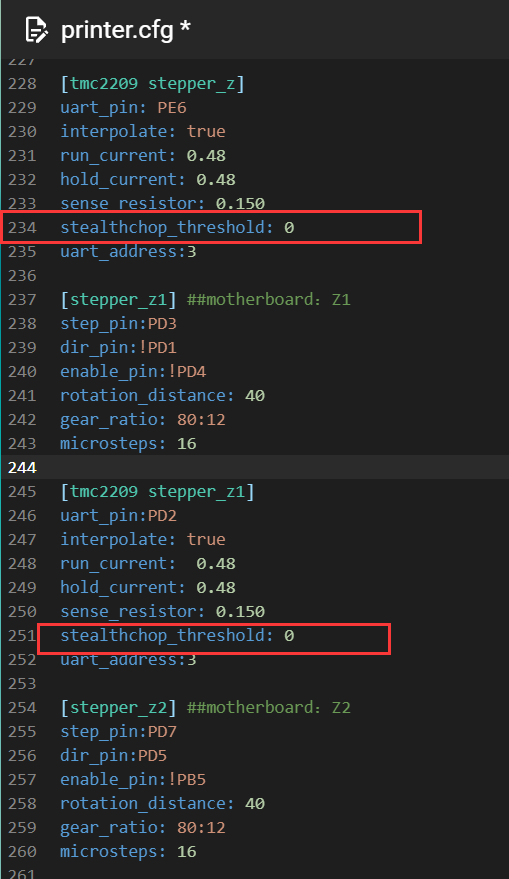
4. Check the printer's ground wire to make sure it is secure. The ground wires include the power ground wire, the heated bed ground wire, and the main ground wire (all yellow cables, make sure they are tightened)
5. Check the ground wire hole of the power cable and the ground wire pin of the power switch to make sure the ground wire pin is not loose and the power cable is not damaged
6. Disconnect the camera, filament sensor, KlipperScreen, and any other external devices to avoid static electricity
7. Please check your power supply to make sure the screws fixing the power supply are not loose (please check when the power is off!)
¶ 6 "Error 8—Mainsail Error Message Containing ‘Fan’
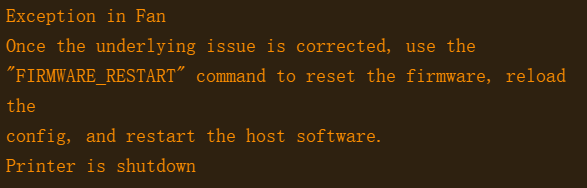
1.If the Mainsail interface shows an error message containing ‘Fan’, please gently remove the nozzle cover and check the connection status of the fan wire on the Fan1 port of the nozzle adapter board. Ensure that the port connection is correct, undamaged, and stable.
2.Turn off the machine, gently remove the nozzle cover, and locate Fan1 and Fan2 on the adapter board. Swap the fan wires by connecting the Fan2 wire to the Fan1 port for testing. After restarting the machine, set the nozzle temperature to 60°C.
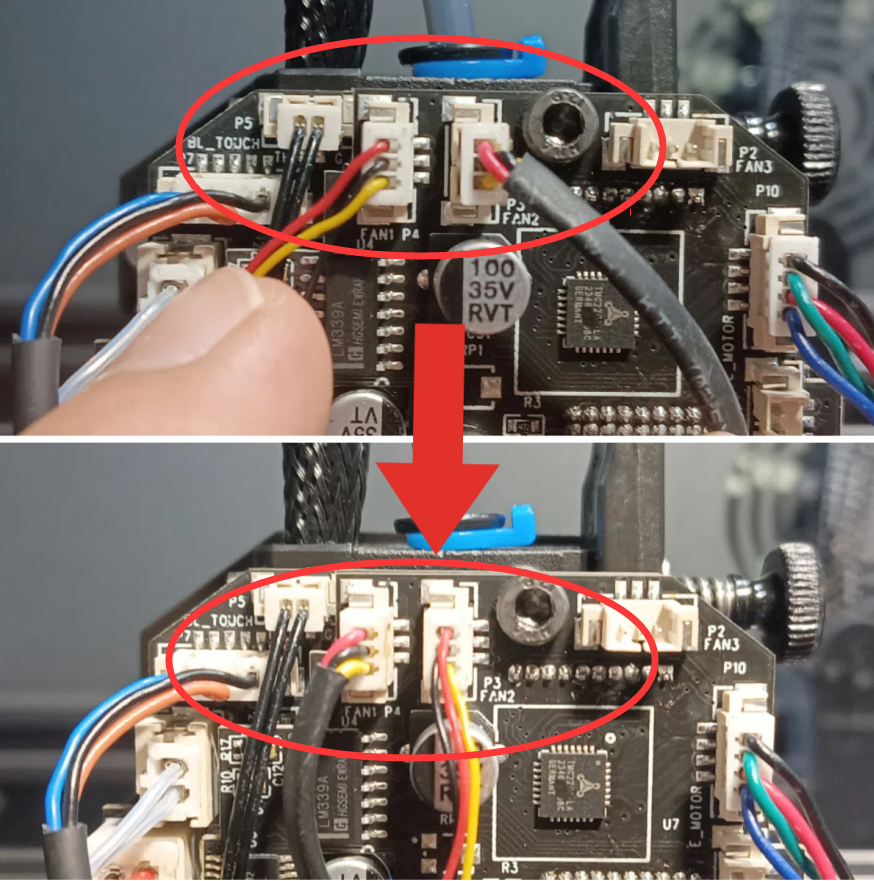
①. If the Fan2 wire connected to the Fan1 port does not cause an error after heating the nozzle, replace the side 2515 axial fan.
②. If the Fan2 wire connected to the Fan1 port still causes a ‘Fan’ error after heating the nozzle, replace the adapter board.
3.Connect the Fan1 wire to the Fan2 port. If there is no error, select ""Control"" on the knob screen to activate the controllable fan. If the side 2515 fan does not rotate and is also damaged, replace the side 2515 fan."
4.Please check the AB axis belt and make sure that the belt end of the AB axis is kept at an appropriate length. If the belt end is too long, it may interfere with the operation of the fan and cause error code 8.

¶ 7 "Error 8—Mainsail Error Message Containing ‘Heater heater_bed not heating at expected rate’
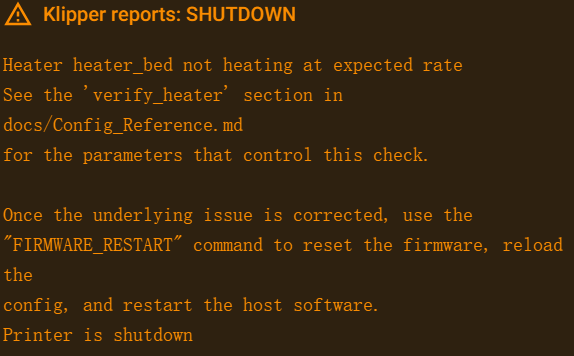
If the Mainsail interface shows an error message containing ‘Heater heater_bed not heating at expected rate’, please restart the machine, use the knob screen to set the bed temperature to 65°C, and check the heating status of the bed. Report the results to Sovol."
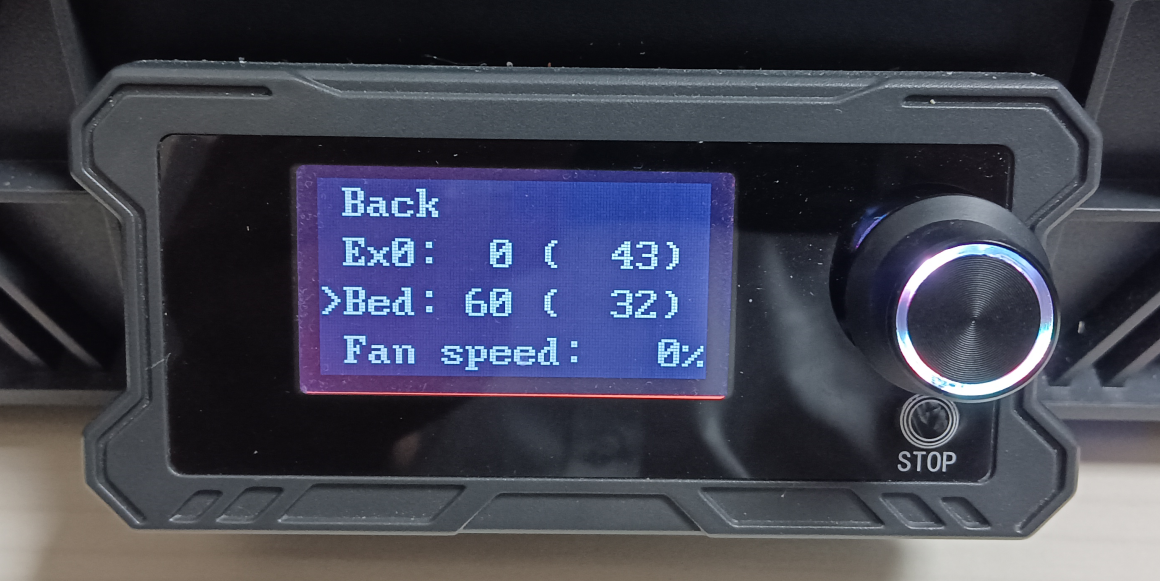
The hot bed does not heat up and an error occurs:
1. Please check the hot bed, hot bed driver module, and power cable to confirm that the cable is not loose or damaged. If it is damaged, please provide detailed pictures and feedback to SOVOL
2. After completing the circuit inspection, please try to heat the hot bed alone to observe whether the hot bed can increase the temperature normally
3. If you have a multimeter, you can use the multimeter to measure the power output and the input and output voltage of the hot bed driver board. If there is no voltage at the power output, replace the power supply. If the hot bed driver module has no input/output voltage, replace the hot bed driver module (applicable to the case where the mains power is 220V or 230V and no high-temperature filament is printed)
The hot bed heats up slowly and an error occurs:
4、Please confirm the local voltage. If you are printing high-temperature filaments, the mains power is 220V or 230V. This is related to the low ambient temperature. Please try to install a enclosure kit or use a heat preservation cover to seal the printer so that the hot bed can reach the set temperature in a short time. The hot bed can be set to 65℃. If it can heat up normally, it is because the ambient temperature is low and the temperature rises too slowly, causing an error. If it cannot heat up normally, check the hot bed driver module. If the mains power is 110V, it is related to the low power of the hot bed.
¶ 8 "Error 21 Occurs During Machine Operation:
1.Check the connection status of the heated bed cables inside the base. Ensure that the connection ports and cables are stable, with no damage to the ports or cables.

2.Restart the printer, connect to the printer’s Wi-Fi, select “Show IP” on the knob screen, and enter the IP address displayed on the knob screen into your computer to access Mainsail. Export the printer’s log file and send it to Sovol.
|
How to connect to Wi-Fi: |
How to export the log file from Mainsail: |
3.After successfully connecting to Wi-Fi, remember your machine’s IP address. We will need you to provide the error information from the Mainsail interface to help us better troubleshoot the machine. When you enter the machine's IP address into a web browser on your computer and access the Mainsail interface, re-run the print file that caused the error. If the machine encounters an error, please take a screenshot of the error message in the Mainsail interface and report it to Sovol.
4.Refer to the firmware flashing video to reflash the SV08 firmware
|
How to Flash the SV08 Firmware Tutorial: |
5.If the problem persists after reflashing the firmware, it is recommended to reflash the image module.
| Refer to the SV08 Image File Flashing Tutorial Video: https://youtu.be/_v1JSdaGDEE?si=QBtbiteAmC9Mv8xA |
After reflashing the image file and installing the image module on the mainboard, if the machine gets stuck on the startup logo during the initial boot, please restart the machine again.
6.Please provide the Gcode file that was being printed when the error occurred.
7.Please follow the above steps to check your machine and report the results to Sovol."
¶ 9 "Error 3 Occurs During Machine Operation
1.Restart the printer, connect to the printer’s Wi-Fi, select “Show IP” on the knob screen, and enter the IP address displayed on the knob screen into your computer to access Mainsail. Export the log file corresponding to the time when the error occurred and send it to Sovol.
|
How to connect to Wi-Fi: |
How to export the log file from Mainsail: |
2.After successfully connecting to Wi-Fi, remember your machine’s IP address. We will need you to provide the error information from the Mainsail interface to help us better troubleshoot the machine. When you enter the machine's IP address into a web browser on your computer and access the Mainsail interface, re-run the print file that caused the error. If the machine encounters an error, please take a screenshot of the error message in the Mainsail interface and report it to Sovol.
3.Refer to the firmware flashing video to reflash the SV08 firmware
|
How to Flash the SV08 Firmware Tutorial: |
4.If the problem persists after reflashing the firmware, it is recommended to reflash the image module.
| Refer to the SV08 Image File Flashing Tutorial Video: https://youtu.be/_v1JSdaGDEE?si=QBtbiteAmC9Mv8xA |
After reflashing the image file and installing the image module on the mainboard, if the machine gets stuck on the startup logo during the initial boot, please restart the machine again.
5.Please follow the above steps to check your machine and report the results to Sovol."
¶ 10 "Error 26 Occurs During Machine Operation (Heated Bed Thermistor Abnormal)
1.Check the connection status of the heated bed thermistor wires inside the base. Ensure that the connection ports and cables are stable, with no damage to the ports or cables.

2.Restart the printer and connect to the printer’s Wi-Fi. Select “Show IP” on the knob screen, and enter the IP address displayed on the knob screen into your computer to access Mainsail. When you enter the Mainsail main interface, carefully observe the readings from the heated bed thermistor. If you can view the readings, try restarting the machine several times and re-enter Mainsail to check the heated bed thermistor readings. If the readings are negative or significantly higher than normal temperature, report this to Sovol.
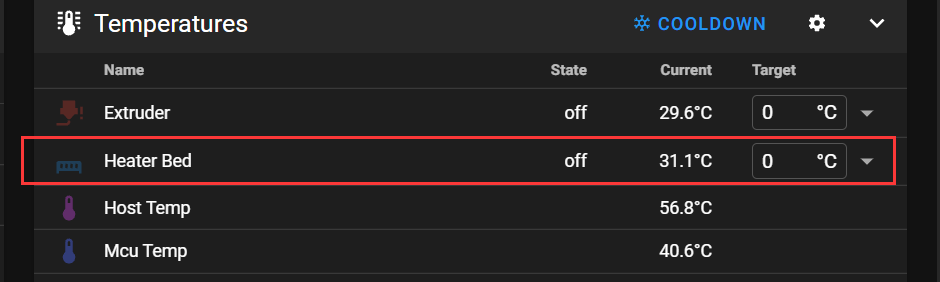 |
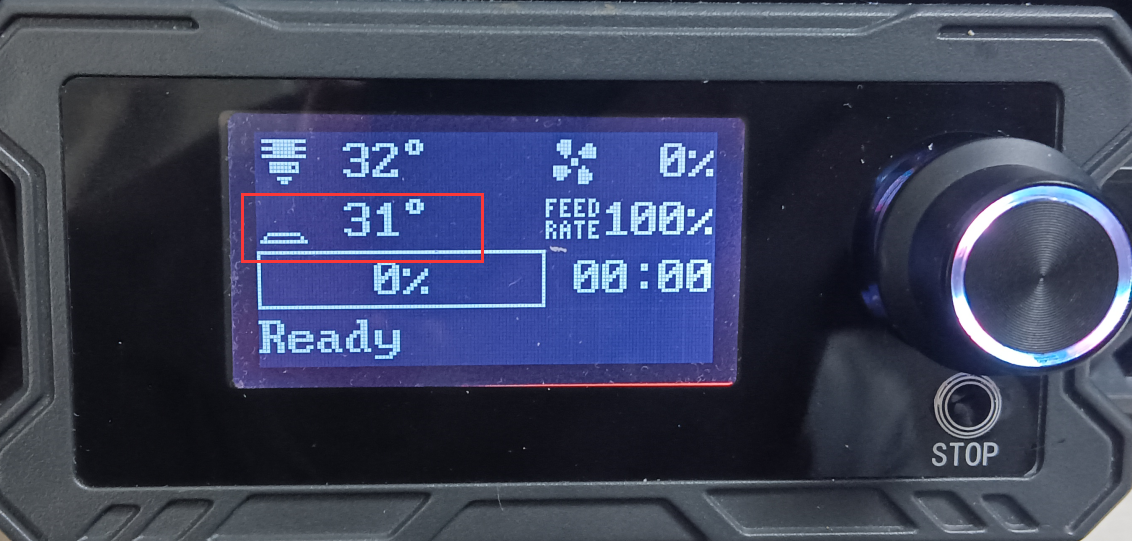 |
3.If your machine has not previously connected to Wi-Fi and shows this error right out of the box, follow the tutorial on how to connect your machine to the network via the Ethernet port from your router's backend. After connecting, obtain the IP address, enter Mainsail, and observe the heated bed thermistor readings from the Mainsail main interface.
4.If you cannot smoothly access Mainsail to observe the heated bed thermistor readings, modify the configuration parameters in the Printer.cfg file. Refer to the tutorial for modifying thermistor configuration parameters.
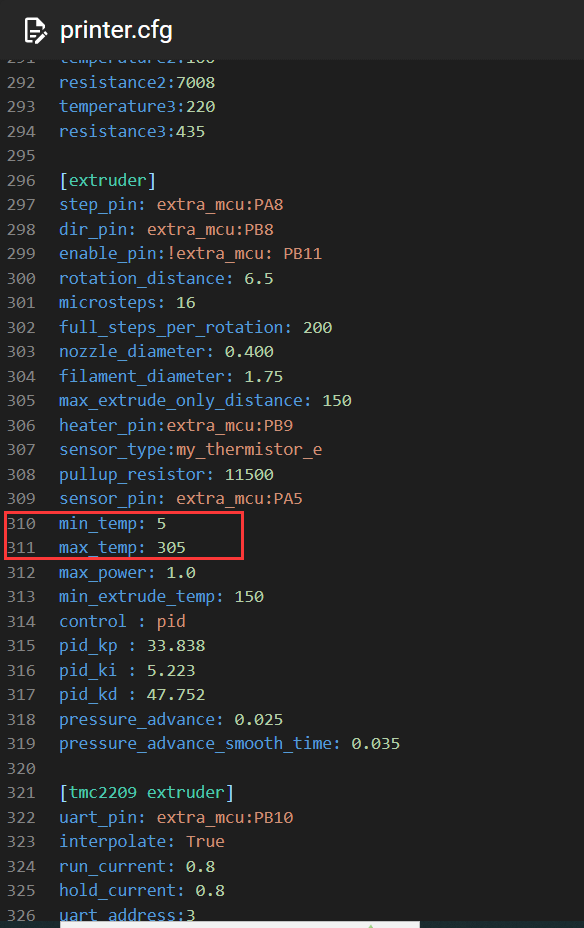 |
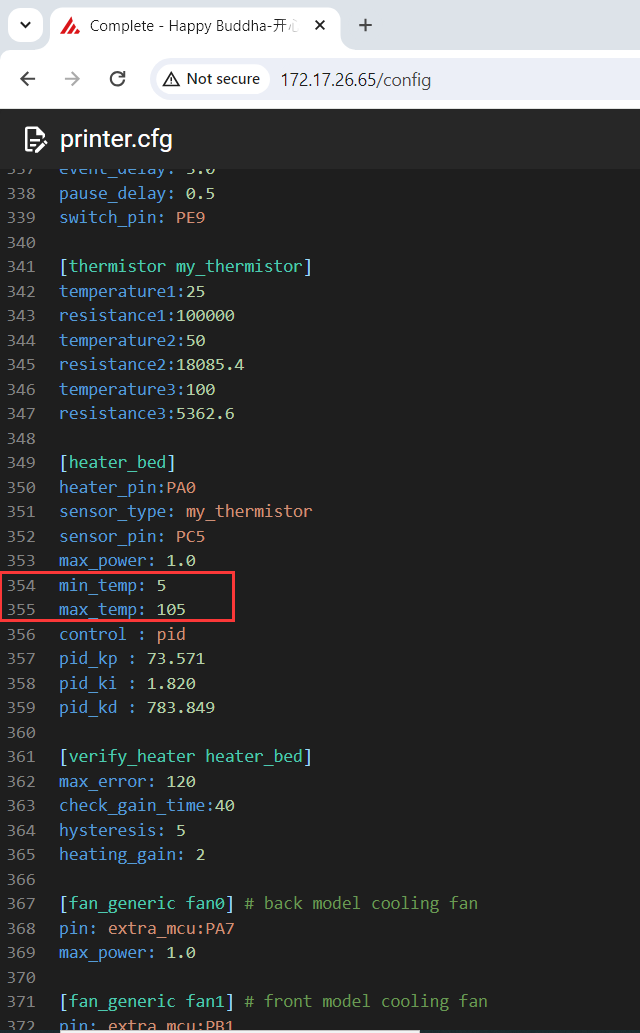 |
5.Disconnect the heated bed thermistor from the mainboard and check the readings.
①. If the readings exceed 100°C: Replace the mainboard.
②. If the readings are below 0°C: Replace the heated bed assembly with wiring.
6.Please follow the above steps to check your machine and report the results to Sovol."